|
|
|
Manifest Technology Blog
-- Site:
| Articles
| Galleries
| Resources
| DVI Tech
| About
| Site Map
|
Articles:
| PC Video
| Web Media
| DVD & CD
| Portable Media
| Digital Imaging
| Wireless Media
| Home Media
| Tech & Society
|
PC Video: |
PC Video Articles |
Video Software Gallery |
Video Editing Resources |
Walkthrough: Sorenson Squeeze 6 (12/2009)
by Douglas Dixon
See review article - Sorenson Squeeze 6 Reviewed (Videomaker Magazine)
Sorenson Squeeze is a stand-alone video encoding tool that is designed to off-load your compression work. Instead of exporting and compressing each clip from your video editing tool, you can use Squeeze to package up compression jobs, taking a group of clips and encoding them into multiple delivery formats.
 Sorenson Squeeze 6 was released in November 2009. It expands Squeeze into a "total workflow solution for video professionals," to not only encode and publish video files on the Internet, but now with email and text notifications of job completion and an integrated review and approval process. Sorenson Squeeze 6 was released in November 2009. It expands Squeeze into a "total workflow solution for video professionals," to not only encode and publish video files on the Internet, but now with email and text notifications of job completion and an integrated review and approval process.
Squeeze supports direct publishing to social media sites, such as YouTube and Twitter, and content delivery networks, including Akamai and Limelight. And it includes a complimentary one-year Review & Approval account to the Sorenson 360 Video Delivery Network.
The base Squeeze engine also adds optimized video codecs for VP6 and H.264 and new filters for improved video quality and encoding speed. The interface also has been updated for direct access to the various features. Sorenson also has developed Preset Exchange, to import additional professional "video encoding recipes" or presets.
Products
Squeeze 6 is available in two versions, the full Squeeze, and for Flash encoding (including MPEG-4).
- Squeeze 6 for Flash - $499 - flv, swf,mp4
- Squeeze 6 - $799 - Adds mp1&2, qt, wmv, mov
Sorenson offers trial versions of Squeeze 6 and Sorenson 360 -- http://www.sorensonmedia.com/store/addtocart/?p=1011
References
See the Sorenson site for product information and demos
See Jan Ozer's Test Drive article for compression speed and quality results
Top
Squeeze 6 - New Features Summary
- End-to-end encoding, hosting, review & approval solution
- Redesigned user interface - Simplify workflow, access deeper features
- Significantly improved encoding speed with optimized video codecs
- Latest On2 VP6 and MainConcept H.264 codecs, 5x faster than Squeeze 5
- New video filters improve quality - Blur, RGB, Tint, White balance, Timecode
- New Input formats - AVC-Intra, WMV with VC-1 for Blu-ray and Microsoft Silverlight
- New Output formats: AVI, AIFF, DV Stream, Image Sequence, Wave, WMV with VC-1
- Full support for Windows Media Video and Microsoft Silverlight
Microsoft VC-1 codec encoding and decoding on Windows and Mac
- MXF with AVC Intra Decoding
- DVD Burning (under MPEG-2 Presets for Disc)
- Notifications - Email and Text Message (SMS) when job completed
- Review and Approval workflow - Send password-protected videos for review,
- Access and feedback via Web browser or mobile (iPhone)
- Publishing and syndication - Upload to Sorenson 360, YouTube, Twitter, Akamai, Limelight, more
- Complimentary Sorenson 360 account (1 year) - Hosting, review
- Video Delivery Network / video publishing platform
- 5 GB storage, 100 streams/month, 30 text messages/month
- 30 min max duration, 1 Mbps max data rate
- Integration with Avid, new Apple Final Cut Pro and iMovie
- Access Squeeze encoding and publishing presets directly File > Export menus
- Final Cut, iMovie, and QuickTime
- Preset Exchange - Online repository of professional video encoding recipes or presets.
- New Flash Player templates - match Sorenson 360 Media Player
Top
Squeeze 6 Summary
- Three-step workflow: Import videos, apply presets, Squeeze It! (encode and publish)
- Optimized pre-defined encoding Presets for editing, devices, Web delivery
- Apply video and audio Filters, adjust aspect ratio and crop
- Send notifications via email or text (sms) messages
- Publish to multiple destinations: Folder, Application, FTP
- Sorenson 360, Akamai, Linelight, YouTube, Twitter
- Integrated automatic Review and Approval process
- Monitor Watch folders
- Simultaneous multi-file encoding
- Create custom Presets with Filters and Publishing Options
- Import / Export Presets to share with others
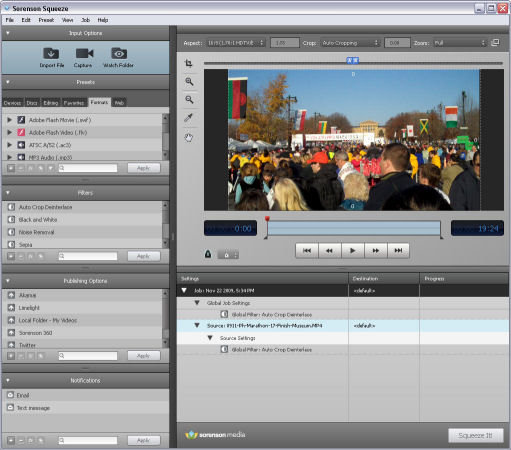
Squeeze 6 Interface: Defining Job properties (bottom right)
Panels (left): Input Options, Presets, Filters, Publishing Options, Notifications
Windows (right): Preview Window, Job Window
Workflow
(1) Import videos
- Input Options - Import file, Capture from DV, Watch folder
- Each added as Job in Job Window
(2) Apply presets
- Apply encoding Presets for each Source file (one or more output formats)
- Apply encoding options: Filters, Publishing Options, Notifications
- Preview in Preview Window, set In/Out points, Crop
- Apply to individual Source files, or Global for all files in Job
- Select local Destination folder for each Source
(3) Squeeze It!
- Start Encoding (and Publishing), Stop at any time
- When done, adjust and other to re-run job
Top
Squeeze Workflow: Interface
The workflow in Squeeze is built around projects -- collections of source files that you want to encode, and the options to be used to process them. The interface, then, is laid out for doing your work in three steps: Importing files to be processed, Applying encoding presets and options, and then running the compression.
The Squeeze interface has panels on the left side with options to drag and drop onto your jobs, and the main Preview and Jobs window on the remainder of the screen.
- Panels (left): Input Options, Presets, Filters, Publishing Options, Notifications
- Windows (right): Preview Window, Job Window
Welcome Screen
The start up Welcome screen provides links to additional information and online services.
- Quickstart Guide (PDF, 7 pp)
- [ Built-in Help is only a User Guide, 15 pages ]
- Preset Exchange - http://presets.sorensonmedia.com
- ~ 188 presets as of Nov. 2009
- Aspect ratio, res, frame rate; talking head vs motion; streaming / progressive
- Apple TV, Flash (flv & Swf), iPod, MPEG-4, QuickTime, Windows Media
- Sorenson Media Blog - http://blog.sorensonmedia.com
- Customer Support
- What's New Videos [but without play controls]
- Getting Started, Changing Presets, Review & Approval, Preset Exchange, Publishing & Syndication
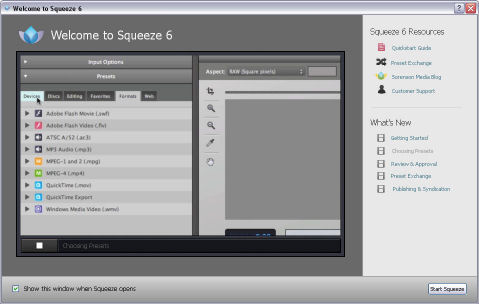
Squeeze 6 Welcome screen: Playing What's New video
Top
Input Options Panel
The first step for a new project is to use the Input Options panel at the top left of the Squeeze window to import the source clips to process (Squeeze also can capture directly from DV camcorders, and monitor Watch Folders). The clip is displayed in the main Preview Window at the top right of the screen, and the Source file is added to the list in the Job Window below.
- Select uncompressed video
- Import File - Browse and select file(s)
- Or drag a file directly onto the Job Window or Preview Window
- Capture - from a connected digital video (DV) source, USB or Firewire
- Watch Folder - monitors for source files, encode automatically -
- Apply Presets, Filters, Publishing Options, and Notifications in Job Window
- Creates subfolders: Completed Source Folder (moved when done)
- Failed Source Folder: If cannot open or encode
- Compressed Output Folder: Resulting output file
Top
Encoding Options Panels: Presets, Filters, Publishing Options, Notifications
The next step is to define the processing to be applied to the clip, using the panels down the left side of the Squeeze window: Presets (compression options), Filters, Publishing Options, and Notifications.
- Create new presets; Copy or Edit existing
- Drag and drop to Job Window (or click Apply button)
- Preview Presets and Filters in Preview Window in real time
- Also separate Audio Preview window with Waveform view (View > Audio Preview)
- Apply to specific source files, or Global Job Settings applied to all sources
- Search by name
Presets Panel
Sorenson has done a nice job of organizing the plethora of today's compression formats and their various options as pre-defined presets, defined both in terms of specific target sites/devices, and in terms of delivery formats. These are organized in the Presets panel under tabs with several alternate organizations of the available presets, for Editing (DV, HDV, offline Motion-JPEG), Web (specific sites, or streaming formats), Discs (Audio CD, DVD, Blu-ray), and Devices (including mobile phones and gaming systems).
The Formats tab then lists all the presets, organized by the supported compression formats, including Adobe Flash, MPEG-1 and 2, MPEG-4, QuickTime, Real Media, and Windows Media Video. You also can use the QuickTime Export presets to compress to other formats, including AVI, DV, and Image Sequence. Squeeze also supports audio formats including MP3 and ATSC.
Just drag and drop to apply a preset to each source file. You also can edit your own preset versions to specify the gory details of the video and audio compression formats and options, including codec, data rate, aspect ratio, key frames.
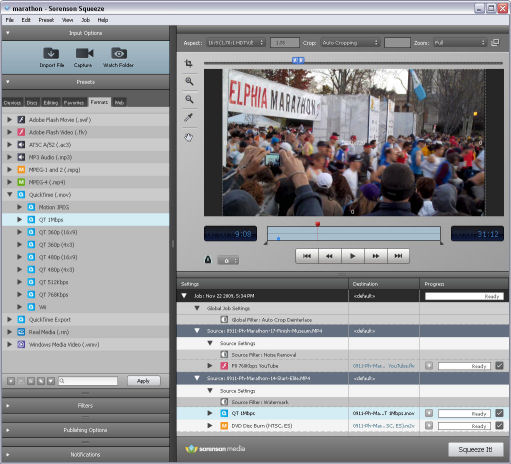
Squeeze 6 Presets - Specify compression options for the project
- Jobs Window (bottom right) shows 2 Source files to be processed in Job
First source has 1 preset, second has 2
- Preview window (top right) shows current source
- Drag and drop to apply compression presets from expanded Presets panel (2nd down in left column) -
Shows Formats tab with all defined presets organized by compression formats
- Encoding recipes
- Adobe Flash Movie (swf), Adobe Flash Video (flav),
- MPEG-1 and 2 (mpg), MPEG-4 (mp4)
- QuickTime (mov), QuickTime Export [AIFF, AU, AVI, DV, FLC, Image Sequence, Wave]
- RealMedia, Windows Media Video
- ATSC A/52 (ac3), MP3 Audio (mp3)
- HD compression, One- and Two- Pass Variable Bit Rate (VBR)
- Presets can include Filters (i.e., Deinterlace) and Publishing Options
- also Player Options for Flash Movie (swf) - URL, actions, skin
- Import or Export Presets to share with others
- Devices: such as mobile phones and gaming systems
- Apple TV, iPod and iPhone, Mobile (3GPP), PSP, Wii
- Discs: optical discs - Audio CD, DVD, Blu-ray
- Editing: DV, HDV, Offline (Motion JPEG) - For non linear editing
- Favorites: save favorite the Presets ("heart" button)
- Formats: All Presets, sorted by format type
- Web: Destinations - Twitter, YouTube, CDNs
- Formats - Flash, MPEG-4, QuickTime, Windows Media Video
- optimize video for delivery via the Internet
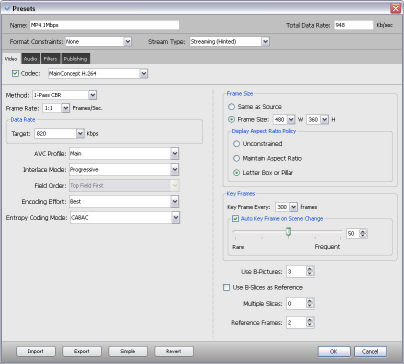
Squeeze 6 Preset Dialog - Specify set of compression options
- Video and Audio encoding options, plus Filters and Publishing options
Filters Panel
Use the Filters panel to apply video and audio filters to clean up and enhance your clips. These also are packaged as presets, or you again can define your own presets by defining the specific parameters of the 25-some individual filters. Then use the Preview Window to preview the results of the selected processing with a split-screen view. You also can trim the In and Out points, and adjust the aspect ratio and cropping.
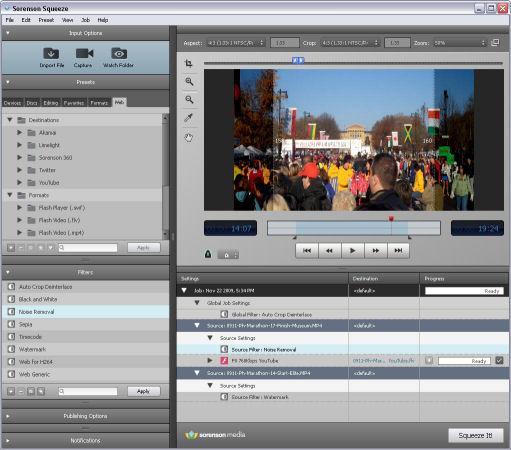
Squeeze 6 Filters - Apply video and audio filter presets from Filters panel (expanded bottom left)
- Trim and crop in the Preview window (top right)
- Apply Filter presets - collections of individual Filters, or define customs sets
- Most include Crop and Deinterlace
Filter Presets
- Auto Crop Deinterlace: Crops based on the aspect ratio
- Black and White: Monochrome - Tint
- Noise Removal: Sharpen when excessive video noise - Video Noise Reduction
- Sepia: Sepia tone - Tint
- Timecode: Timecode Watermark
- Watermark: Logo / Watermark
- Web Generic: For use on Web - Brightness, Contrast, Gamma, Audio Volume
- Web for H.264: Also calibrates color
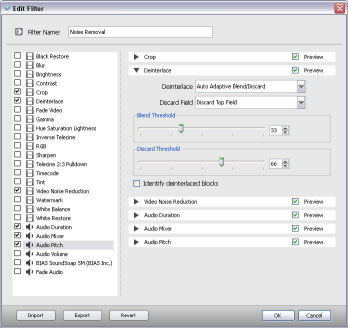
Squeeze 6- Edit Filter Dialog - Specify options for set of individual video and audio filters
Video Filters
Each with options, Preview result
- Black Restore: Reduces noise, set your black restoration threshold values.
- Blur: Set blur radius
- Brightness: Light to black, Changes all of pixels proportionately
- Contrast: Change dark-to-light pixels linearly
- Crop: Change aspect ratio, preset, auto, or customize
- Deinterlace: Removes interlacing artifacts from two interlaced video frame fields
- Fade Video: Seconds in / out
- Gamma: Modifies mid-range tones, very dark and light tones relatively unmodified
- Hue Saturation Lightness
- Inverse Telecine: Television to film rate (i.e., 30 to a 24 fps).
- RGB: Red, Green, and Blue
- Sharpen: with Gaussian Noise Reduction, Edge Detection Threshold.
- Telecine 2:3 Pulldown: Film to television rate (i.e., 24 to 30 fps)
- Timecode: Position, size, opacity
- Tint: Black and white, sepia, custom
- Video Noise Reduction
- Watermark: Customized overlay
- White Balance
- White Restore
Audio Filters
- Audio Duration: Percentage from original file
- Audio Mixer: Convert format: Mono, Stereo, 5.1, etc. - Adjust channel levels
- Audio Pitch: Percent, octave, semitone
- Audio Volume: Allows you to adjust your volume and normalization levels.
- Fade Audio: Seconds in / out
Publishing Options Panel
- Apply to Job - Publish to several output destinations simultaneously
- Combine with Presets - Drop on Preset Window
- Preconfigured online platforms: Akamai, Limelight, Sorenson 360, Twitter, YouTube
- Custom:
- Send to Application
- Sent to Folder - Local and network hard drives
- Send to FTP - Upload to site
- [ DVD burning through Discs tab in Presets panel, under DVD Disc Burn ]
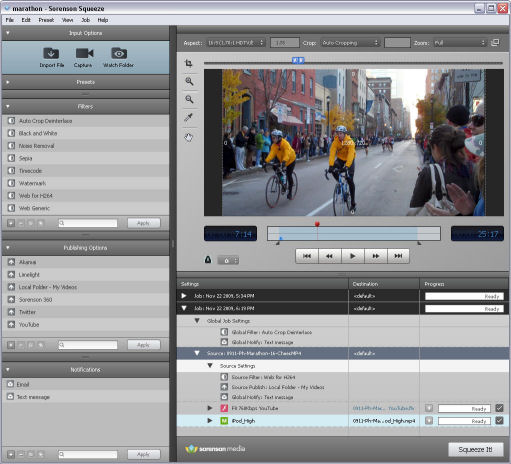
Squeeze 6 Publishing and Notifications - Apply Publishing Options and Notifications from panels (expanded bottom left)
- Jobs Window (bottom right) shows 2 Jobs in project -
first Job is collapsed, second has 1 source file
- Source with all options applied:
- Presets - Create 2 outputs with Flash and iPod compression
- Filter - "Web for H264" (from expanded Filters panel in left column)
- Publishing Option - Copy to local / networked folder (from expanded Publishing panel in left column)
- Notify option - Send text message (from expanded Notifications panel in left column)
[the Notify option is actually defined as a Global setting, to apply to all Sources added to Job)
Notifications Panel
- Send e-mail or SMS text messages alerts when encoding jobs finish
- Optionally enable Review and Approval rights (and password)
- Specify associated Sorenson 360 account
Top
Preview Window
- Play and preview video project before encoding and publishing
- Preview Presets and Filters in real time
Top view options (to better match destination device):
- Aspect Ratio, Crop, Zoom, Expand
- AB Filter Sliders - Before and after view of sides of frame
Left Menu:
- Crop, Zoom, Sample pixels, Move
Bottom:
- Timeline - In and Out Points
- Markers - Chapter Flash/DVD, Key Frame, Video Still, Thumbnail poster frame
- Play Controls
Top
Job Window
- Add one or more Job in Project
- Apply Settings, set Destination, view Progress
- Skip Jobs from encoding; Encode just Video or Audio Only
- Modify Metadata - QuickTime, Flash, Windows Media, Real, MPEG-4 and MP3 output
- Link Audio - Sequence of audio files
Settings
- :List of Jobs / Source files, with associated Presets, Filters, Publishing Options, Notifications
- Click to show in-and-out points, markers, edits (cropping) applied in Preview Window
- Options can apply to specific source files, or be Global Job Settings (at top), applied to all sources
Destination
- :Click to set local output folder and filename
Top
Input Formats
- AAC, AC3, AIF/AIFF, ASF, AVC-Intra, AVI, DV, MOV, MP3
- MPEG-1, MPEG-2, MPEG-4, VC-1, WAV, WMA, WMV
Publish Formats
- aacPlus, AAC, AC3, AIFF, AVI, Sony PSP, 3GPP, DVD, DV Stream, Image Sequence
- FLV (Sorenson Spark, and On2 VP6), F4V, HD,
- MPEG-1, MPEG-2, MP3, MP4 (H.264)
- MOV, SWF, WAVE, WMV, plus other QuickTime export components
Video Encoders
- Main Concept H.264, VC-1, MPEG-2; On2 VP6 Pro; QuickTime; Real Media
- Sorenson H.264 Pro; Sorenson MPEG-4 Pro (Visual Simple and Visual Profile); Sorenson Spark Pro
Audio Encoders
- aac Audio, aacPlus Audio, ACELP RealAudio, ADPCM, ATSC A/52,
- QuickTime compatible audio codecs, Fraunhofer MP3
System Requirements
Windows
- Pentium IV-based computer or greater
- Windows XP, Vista or 7
- 512 MB RAM, 120 MB available hard drive space
- QuickTime 7.2 or later, DirectX 9.0b or later
Mac
- Intel-based processor
- Mac OS 10.4 or later
- 512 MB RAM, 120 MB available hard drive space
- QuickTime 7.2 or later
Top
|
