Manifest Technology Blog
-- Site:
| Articles
| Galleries
| Resources
| DVI Tech
| About
| Site Map
|
Articles:
| PC Video
| Web Media
| DVD & CD
| Portable Media
| Digital Imaging
| Wireless Media
| Home Media
| Tech & Society
|
PC Video: |
PC Video Articles |
Video Software Gallery |
Video Editing Resources |
Automated Soundtrack Creation:
Make Your Own Kind of Music (10/2006)
with SmartSound Sonicfire Pro 4
and Sony Media Software Cinescore
by Douglas Dixon
SmartSound Sonicfire Pro 4
Mood Mapping
Getting Smarter
Sony Media Software Cinescore
Cinescore Editing
Generating and Mixing
Getting the Score
References
Do you need a music soundtrack to add emotional depth to your video
productions? Even if you're a musician who could compose, play, and record your
own scores, that's still a lot of work. At the other extreme, you can buy stock
music, but then it still must be customized to fit your needs, and trimmed to
the exact durations of each segment of your production. Or with some musical
talent you can use a loop-based mixing tool, but again these take time, and need
to be redone as your production is changed and edited.
With the development of the SmartSound Sonicfire soundtrack creation
tool, which now also has been bundled with a variety of video editing tools,
there's a much better answer -- you can audition selections from a music
library, adjust the tone and style, and then have a piece assembled for you to
fit the exact duration of your project. Basically, the tool assembles together
blocks of musical segments to automatically create a finished music piece.


Now the musical envelope has been pushed further with the release of the new
version of SmartSound Sonicfire Pro 4 with "Mood Mapping," and
a new competitor in Sony Media Software Cinescore. Both of these
soundtrack creation tools now allow you to drill deeper into customizing the
score by actually adjusting the mix and mood of the soundtrack elements,
providing a whole new level of control over the emotional feel of the piece in
sync with the visuals.
SmartSound Sonicfire Pro 4 was released in April 2006, priced at $199
with two music library discs, and up to $799 bundled with the first ten library
discs of multi-layer music. It's available for Windows XP or Macintosh OS X 10.4
and higher (with Universal Binary coming in version 4.1.1). The SmartSound
website includes tutorial videos, and a downloadable demo version (www.smartsound.com/sonicfire).

You start off in SmartSound Sonicfire Pro 4 with a new project in which you
create your audio composition. Sonicfire can have multiple projects open at the
same time if you want to try different approaches for the same clip, or work
simultaneously on a group of clips.
The first step is to import the reference movie or video clip for which you
want to create a soundtrack. Use Choose Video to select a movie file in common
formats, including Windows Media, AVI, QuickTime, and flavors of MPEG. The movie
is displayed in the small player in the bottom left corner of the Sonicfire
display.
Next comes the magic: click the Maestro button to choose a soundtrack theme
for your clip. The SmartSound Maestro dialog displays all your music files --
you can search by name, or select and refine from lists of categories (Style,
Intensity, Library, Instrument, and Keyword). You can preview the selections in
the dialog, and click the new Preview with Timeline option to play the video.
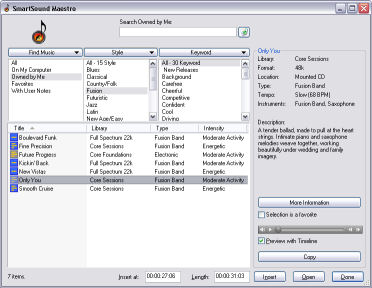 SmartSound Maestro
SmartSound Maestro
When you've made your selection in the Maestro, click Insert to add the music
to your score. Sonicfire automatically adjusts it to fit the duration of your
clip. You also can set a custom insertion point and duration for the piece, or
trim and adjust in the timeline. As a result, you can build a soundtrack from
multiple such sound files to the timeline. And you now can offset the video
within the timeline to better match the section you want to score.
Next, select the new sound file in the timeline to display its Properties on
the right. Even though you selected a theme in the Maestro, the sound file also
includes up to 8 or 10 different arrangements of the music, called Variations,
which you can also preview and select to further customize the music.
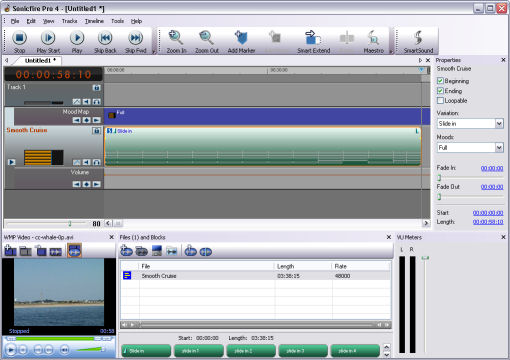
SmartSound -- Properties
And you can adjust the transitions into and out of each element -- Sonicfire
will generate a clear musical beginning and ending for the piece, or you can
just cut abruptly, or select Loopable to create a seamless looping background
track for Web sites and DVD menus.
The new Sonicfire provides a new multitrack interface so you can mix both
SmartSound elements and your own imported audio files. You can import files in
Wave, AIFF, and other formats, rip tracks directly from an audio CD, and grab
the audio track from the video file to edit in the timeline. In this way, you
can mix SmartSound music with voice-overs and sound effects tracks right in
Sonicfire.
Plus, you can explicitly set Fade In and Out times for SmartSound elements,
and set a Crossfade between two adjacent elements. And for even more precise
control of the multitrack mix, you can adjust the volume for each track by
setting key points and rubberband lines.
So far so good -- with the SmartSound approach, you can select music for your
score, choose variations, combine multiple sound files, control fades and
transitions, and even manually adjust track volumes. But Sonicfire Pro 4 goes
further with the Mood Mapping feature to let you adjust the individual elements
of the multi-track music mix within the SmartSound music tracks.
In particular, you can choose one theme for your movie, and then adjust the
emotional feel of the mix for different segments in your video -- perhaps
simplifying it for the beginning, dropping it down for dialog, and punching up
the percussion for a dramatic scene.
To do this, first identify the segments you want to adjust by using Add Mood
to drop key points in the Mood Map track. Then select each segment, and again
use the Properties area to select the desired mood preset for that section (for
example, Full, Background, Dialog, Drums & Bass, Just Keys, Atmosphere, and
Silence).
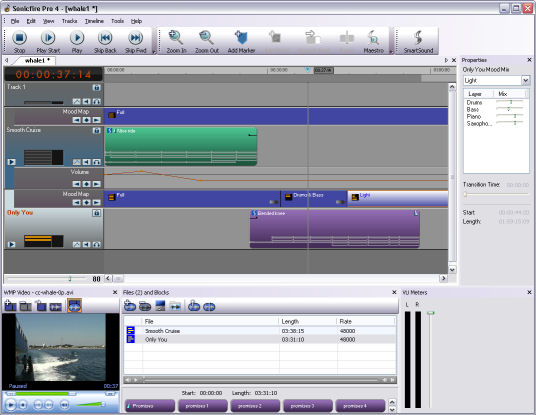
SmartSound -- Mood Mapping
What Mood Mapping actually does is to expose the individual instruments that
are used in the sound file's mix -- up to 8 separate instrument tracks that can
be independently controlled (i.e., Lead Guitar, Bass, Strings, Piano, Saxophone,
Drums, etc.). You can start with the presets, and then use sliders to further
adjust each instrument, in order to change the emotional mood at different
points in your production. Similarly, you can adjust the mix from sparse to
richer by adding more instrument lines.
For even more fun, SmartSound also allows you to peek under the covers to see
how the music files are being adjusted to fit your project duration and
requirements. The Files and Blocks window shows how each sound file is actually
composed from smaller Segment Blocks, which can then are automatically adjusted
to fit the requirements of your composition. You can have a lot of fun
deconstructing the music by playing the individual blocks, and you can even edit
them on the timeline to create your own custom composition.
Finally, you can export your composition as an audio file to import into any
audio or video application. You can export as Wave or AIFF, or through QuickTime
to other formats. And again for more control, you can export the current
selection, or even break out tracks or blocks into separate files for each
instrument. In addition, you can export the reference video clip with your score
as a Windows Media or QuickTime file.
For more music options, SmartSound has expanded its music library with ten
new Strata series multi-layer music DVDs compatible with the new Mood
Mapping feature in Sonicfire Pro 4. These are available for $99.95 each, or in
various bundles. You also can use the more than 100 CDs in the SmartSound
library in Sonicfire Pro 4 (albeit not with the Mood Mapping feature), and
the music from the new Multi-Layer discs can be used with the more recent
versions of SmartSound Quicktracks, for Premiere Pro and other
applications.
To install new music discs, just insert then into your system's disc drive
and Sonicfire will offer to install them. Once the library information is added
to the SmartSound database, you can access the sound files from disc when you
need them, or copy them to hard disk for more convenient access. The multi-layer
libraries at 48k require 3+ GB of space, while the 44k CDs use around 400 MB,
and 22k CDs around 200 MB.
Sony Media Software Cinescore was launched in April 2006, building on
the framework of Sony's Vegas video editor to offer automatic generation of
royalty-free custom soundtracks, targeted to movie makers, audio producers, and
other content creators (www.sonymediasoftware.com).

Cinescore is available from Sony as a packaged product for $249, including
the Cinescore Essential Themes DVD containing 20 themes and over 300
audio transitions and sound effects, or as a download for $174 with 2 themes
(you can order the Theme DVD separately for a shipping charge). It requires
Microsoft Windows 2000 (SP4) or XP. A free trial download is available.
When you launch Cinescore, its roots in Sony Vegas are immediately obvious,
both in the user interface, and in the depth of support for multi-track editing.
You can create professional-sounding music with a couple clicks, or modify the
settings to customize the score, or dive in and do more sophisticated
multi-track mixing.
The Cinescore window has the Timeline across the top, with the Master Volume
Control underneath to monitor audio levels and adjust the overall project
volume, and the Video Preview window on the right to provides real-time preview
of the video playing with your audio, and also supports an external preview
monitor. At the bottom left are two tabs for the Explorer window to browse media
files on your system, and the Project Media windows to import and organize your
video, audio, and image files.
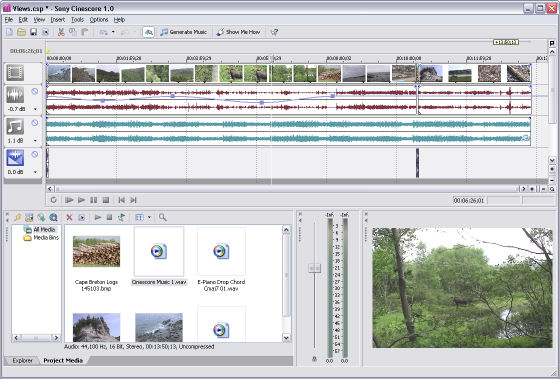
Sony Cinescore Timeline
You can feel free to experiment, as Cinescore supports unlimited undo/redo
history. Sony also provides built-in Show Me How tutorials as an interactive
help system to guide you though different tasks.
To score to video in Cinescore, first import a video clip to the top Video
Scoring track. Cinescore displays thumbnail frames along the timeline, and
generates a waveform view of the associated audio in the next Reference Audio
track. Cinescore supports Windows Media, QuickTime, MPEG, and other common
formats. You actually can do video editing in the track to combine multiple
videos and still images.
You can import additional audio files in a wide variety of common formats.
The bottom Audio sweetening track is intended for sound effects and transitional
audio elements, as found on the Cinescore Essential Themes DVD. You can import
your own clip files, access some Sony demo clips online, and extract songs from
CD (Cinescore even supports Gracenote MusicID to identify CD track information).
As you assemble multiple files in each track, Cinescore can provide automatic
crossfades between element. It also provides master volume and mute controls all
three audio tracks, plus volume and pan envelopes to adjust the mix over time.
Cinescore also supports audio time stretching, to adjust the duration without
altering the pitch. Other carry-overs from Vegas for video editing include
snapping and ripple editing modes, grids and rulers, grouping options,
synchronization tools, and a broad variety of editing preferences.
Then create your soundtrack: click Generate Music and use the Theme Chooser
dialog to review and audition themes. You can select based on attributes
including Genre, Tempo, Instrument, and Keyword. Each theme then offers 15 to 20
predefined Variations to customize the sound, i.e., with various styles of
instruments and percussion. Or click Advanced to further adjust the variation
within its various sections (i.e., Intro, Interlude, Verse, Solo, Chorus,
Reprise, Break), selecting the Mood, Tempo Adjustment (percentage), Arrangement,
and Intensity (percentage).
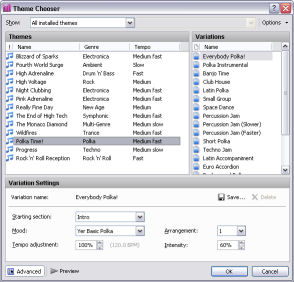 Theme Chooser
Theme Chooser
Cinescore then automatically generates the music to fit your project
duration. It processes the audio in full 16-bit, 44.1 or 48 kHz quality,
providing the headroom for high-fidelity quality.
Cinescore then displays the Generated Music dialog, showing the section
blocks used to construct the score. Now you can further customize your score
beyond the initial Variation preset by adjusting selected passages within a
generated score. Use the mini-timeline to place Hint Markers along the track in
the timeline to indicate places where the music should change. Then click each
marker and use the Hints tab to edit the Sections, Intensity, Mood, and Tempo
for that section of the music.
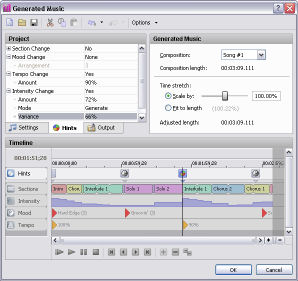 Generated Music
Generated Music
Finally, Cinescore generates the customized score and places it in the middle
Generated Music audio track on the timeline. You can generate multiple such
scores along the track in the timeline as needed to fit your video.
You can then use the Vegas-style multi-track editing interface to edit on the
timeline and mix the generated music with other audio elements. You can adjust
the ending type for the generated score, selecting Normal, Abrupt, Fade Out, or
Loop.
When you are done generating and mixing your soundtrack, use Render As to
export the project, either as a mixed-down audio file, or as a video file with
the audio soundtrack. Again, Cinescore supports a broad range of media file
formats, from WMV, AVI, and QuickTime, to MPEG-1, MPEG-2, and MPEG-4/AVC.
Sony offers two additional Cinescore Theme Packs with collections of
music: Incredible Vistas, "breathtaking soundscapes with cinematic
splendor," and Pass the Ring, "expositions of love, emotion, and
celebration." Each contains 10 themes, with around 200 preset variations.
Theme files can range from around 25 to over 100 MB. These are available for $89
each, and you can audition samples online.
And there's the Sony Pictures Sound Effects Series, which includes
real movie sound effects from the Sony Pictures archives, in a ten-disc set
containing over 2,300 effects. The original Volumes 1 to 5 focused on tangible
elements in categories including Animals / Natural Elements, Home & Office,
Weapons & Explosions, Vintage Cartoon, Sports & Recreation, and Vocals
& Wallas. The new Volumes 6 to 10 move further into the intangible world,
with Fantasy / Sci-Fi / Horror, Explosions / Combat / Weaponry, Backgrounds /
Weather, and Period Effects: Devices / Vehicles. The two sets of five volumes
are available for $279 each, or $799 for the complete set of all ten volumes.
Sony Media Software also has drawn on Sony's film and music divisions to
offer additional stock footage and sound effects libraries. The Sony Vision
Series libraries include royalty-free textures, backdrops and stock footage
($69 for each volume).
SmartSound - Sonicfire Pro 4 with Mood Mapping
www.smartsound.com/sonicfire
Sony Media Software - Cinescore
www.sonymediasoftware.com
Originally published in Camcorder & Computer
Video magazine, 22, 7, Oct. 2006.
|
