|
|
|
Manifest Technology Blog
-- Site:
| Articles
| Galleries
| Resources
| DVI Tech
| About
| Site Map
|
Articles:
| PC Video
| Web Media
| DVD & CD
| Portable Media
| Digital Imaging
| Wireless Media
| Home Media
| Tech & Society
|
PC Video: |
PC Video Articles |
Video Software Gallery |
Video Editing Resources |
Walkthrough: Corel MotionStudio 3D (9/2011)
by Douglas Dixon
Corel MotionStudio 3D brings 3D modeling and animation to video enthusiasts, including flying and popping text, bouncing, twisting, and exploding 3D objects, and fire and smoke particle systems.

MotionStudio 3D is built on the base of a traditional object modeling and animation tool, but enhanced for use by video editors.
You can get started with the library of hundreds of pre-built objects, looks, effects, and animations, import your own 2D graphics extruded to 3D, keyframe the animation in the timeline, and then further customize with deep control over the 3D object and effect attributes.
Then export the result in common video formats, including for the Web, plus 3D videos, and 2D video with alpha channel for blending.
MotionStudio 3D packs an impressive core of 3D technology, repackaged for convenient use by video enthusiasts. It's available as a download for $99.99 from Corel. Try out the fully-functional trial version that's available for download.
Features:
- Professional text and animated titles for video
- Real-time 3D graphics and effects
- Import imagery created with graphics-editing software
- Automatic extrusion to 3D of 2D text and graphics
- Realistic particle effects simulate appearance of natural elements: Bubbles, fire, smoke, snow
- Import bitmap or vector graphics to use as custom particle effects
- Professional-quality 3D output
- Export to popular image, 3D model, video, and animation formats
- Export 3D animation as uncompressed, 32 bits-per-pixel video
- Preserves transparency for blending 3D objects into video
- Export for 3D on the web, Flash (SWF) and GIF formats
- Export as 3D model, in DirectX and 3D Studio formats
[ Top ]
Workflow
MotionStudio 3D is designed to help you create 3D objects, scenes, and animations without needing to be an expert at 3D modeling. The key is the EasyPalette -- pre-stocked with hundreds of objects, styles, effects, and animations from which you can create the initial version of a complete, good-looking animation. Then customize the look and animation, and add your own objects as desired.
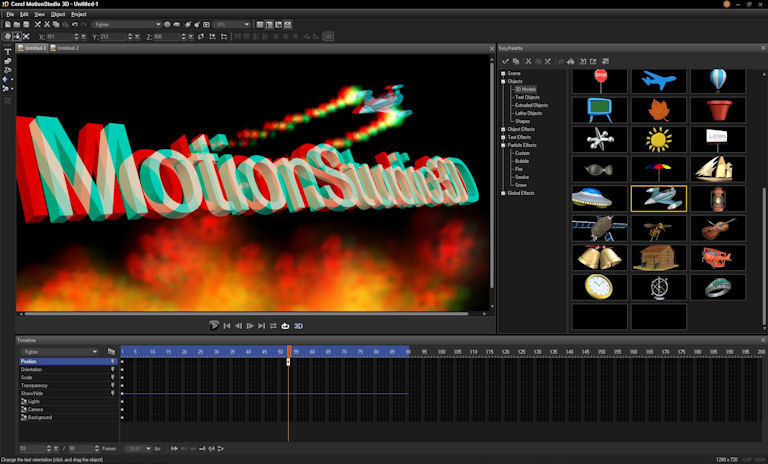
You set up the overall production in the Edit window --
Select basic elements from the EasyPalette (Objects, Text, Particles), Drag to Edit Window
- Drag Styles from EasyPalette to adjust object looks (surface materials)
- Drag Effects from EasyPalette to define object animation (motion, deformation)
And then customize object attributes in the Attribute Panel:
- Drag in Edit window for Position, Orientation, Scale (Coordinates in Location toolbar)
- Adjust parameters for Color, Texture, Transparency, etc.
Then adjust the object animation in the Timeline:
- Start with keyframes from EasyPalette, Add/Remove for finer control
- Adjust attribute settings in Attribute Panel at keyframes (look, motion, etc.)
- Animation adjusts attributes continuously between keyframes
And set up the global scene, with the objects in an environment:
- Drag Global Effects from EasyPalette
- Fire, Shadow, Reflection, Glow, etc.
- Lens Flare, Motion Blur, Depth of Field
- Adjust Global attributes in Attribute Panel
- Lights, Camera, Background (Adjust in attribute panel)
You also can add your own custom objects from the Object Toolbar:
- Import 3D model - DirectX, 3D Studio
- Text - Extruded to 3D
- Graphics - Import 2D graphics and draw 2D shapes, then extrude to 3D, overlapping and with cut-out holes
- Lathe Object - Assemble graphics, then extend to 3D by rotating around an axis
- Geometric Object - 3D objects, from cones and cylinders to metaballs
- Particle effects - Bubble, fire, smoke, snow
And manage more complex objects and scenes in the Object Manager:
- View and select objects and sub-components in hierarchical list
- Group/Ungroup, Lock/Unlock
[ Top ]
Workspace / Interface
The MotionStudio 3D window is structured similar to a video editor, with an Edit (project) window, a Timeline, various palettes to organize resources, and plenty of toolbars.
MotionStudio 3D also launches with the Corel Guide window, with access to help, updates, tutorials, and additional downloaded content
- Home - What's New, Updates
- Learn - Video tips, tutorials; Help
- Do More - Download new 3D models, textures, and animations (free)
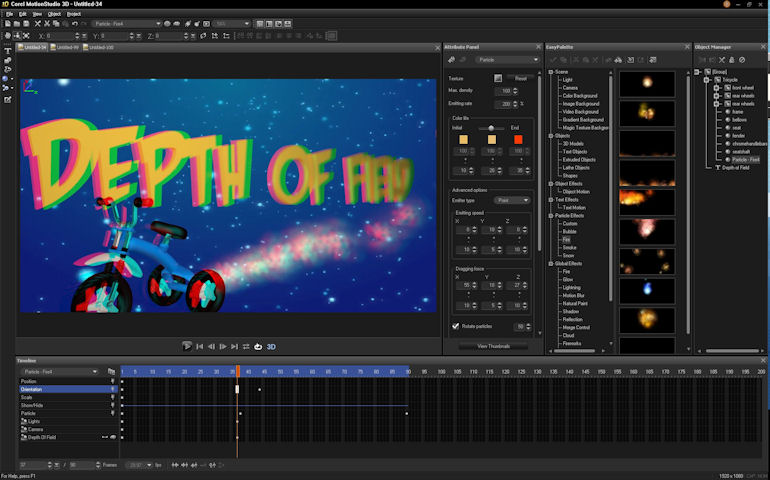
Edit Window (left) - Live, 3D extruded preview
- Drag objects to customize basic aspects, including position, rotation, and size
- Open additional projects as tabs
- Preview as 3D anaglyph (with red/green glasses)
Timeline Window (bottom) - Control timing of multiple object attributes, specify key frames
- Each row is separate attribute of currently-selected object
- Position, Orientation, Scale (Drag in Edit window, Coordinates in Location toolbar)
- Color, Texture, Transparency (Adjust in Attribute panel)
- Show/Hide
- Lights, Camera, Background (Adjust in Attribute panel) ...
- Toolbar (bottom) - Current Frame, FPS
- Jump to Keyframe, Add/Delete Keyframe, Reverse, Smooth Motion Path
Object Toolbar (left side) - Insert text, 2D & 3D objects
- Insert Text
- Insert Graphics
- Insert Lathe Object
- Insert Geometric Object - 3D object
- Insert Particle - Particle system effects
Standard Toolbar (under menu) - New, Open, Save, Copy/Paste, Undo/Redo
- Group, select component in hierarchy
- Wireframe, Show/Hide component, Lighten / Darken Ambience
- Preview, Zoom, palettes/windows
Location Toolbar
- Rotate, Resize, X / Y / Z, Reset / Add / Remove Transform
Text Toolbar
Face Toolbar
- Select Front / Side / Back [Bevel] Face
[ Top ]
Palettes and Components
The MotionStudio 3D EasyPalette provides access to hundreds of pre-defined components that can be further customized in the other palettes.
EasyPalette (right) - Drag and drop elements
- Sample objects, animations, presets for modifiers and plug-in effects
- Tree directory structure
- Select object in Edit Window, drag a modifier from EasyPalette onto object
- Buttons: Apply, Copy; Cut, Paste, Delete
- Insert as Keyframe, Insert as Animation; Import, Export; Add to EasyPalette
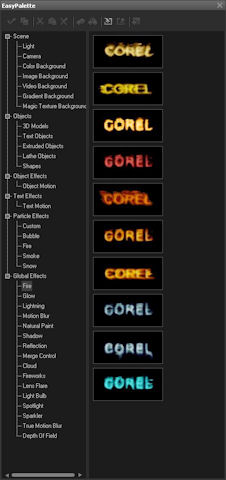 |
EasyPalette Elements:
- Scene
- Light, Camera
- Color, Image, Video, Gradient, Magic Texture Background
- Objects
- 3D Models, Text Objects
- Extruded Objects, Lathe Objects, Shapes
- Object Style
- Bevel, Material Attributes, Material Gallery
- Object Effects
- Test Effects
- Text Motion ... Dance ... Motion Path ... Human Motion
- Particle Effects
- Custom, Bubble, Fire, Smoke, Snow
- Global Effects
- Fire, Glow, Lighting ... True Motion Blur, Depth of Field
|
Attribute Panel (right): Adjust object parameters
- Customize appearance of currently selected object
- Default parameters, plus additional modifiers
- Background, Camera, Color, Texture, Transparency, Precision & Quality, Bend, Twist, Lights, Background Audio, etc.
- Buttons: Add/Remove Plug-In
- Select: Transparency, Lights, Camera, Background Audio, Background
Object Manager Panel - Organize objects in project
- Hierarchical directory tree structure
- Select and adjust individual objects
- Create groups and subgroups, Adjust animation parameters in tandem
- Scene with a wheel and a tire that you keep together
- Buttons: Group / Ungroup, Lock / Unlock (uneditable), Enable / Disable
[ Top ]
Object Tools
Use the MotionStudio 3D object tools to create your own objects, from traditional shapes, text, and your own imported graphics.
3D Animated Titles
- Professional text and titles for video
- Create and animate text, automatically extrudes to 3D in real time
- Insert Text dialog
- type text, adjust font attributes (type, size, style) - More for special characters
- Choose text effects on EasyPalette - bounce, blast off, dance, distort, explode, twist,
- Use Attribute Panel to design animation
Graphics
- Path Editor dialog
- Shapes, Path tools
- Import Graphics, Background Image
- Convert to Vector
- Overlapping shapes - Extruded into 3D, with holes
Lathe Object
- Lathe Object Editor dialog
- Same Paths
- Spin around X or Y axis
Geometric 3D Object
- Cone, Cube, Cylinder, Pyramid, Sphere
- Metaball, Meta Ellipsoid, Torus, Frustum, Single Cone
Particle effects
- Bubble, Fire, Smoke, Snow
[ Top ]
Import / Export
As a video animation tool, MotionStudio 3D exports video in a variety of common desktop and Web formats, plus 3D video and 2D video with alpha channel for blending.
As a 3D modeling tool, it directly imports and exports DirectX and 3D Studio object models.
Import
Import 3D models, 2D graphics to extrude to 3D, video/images for backgrounds
- Import 3D Model - Import and edit DirectX (X) and 3D Studio (3DS) models
- Import Graphics - Vector and raster graphics
- Import existing graphics imagery
- Adobe Illustrator (AI), Windows Media Files (WMF), Enhanced Metafiles (EMF)
- Import Images, Video / Audio backgrounds
- Image: BMP, JPG
- Video: AVI, MOV, AVCHD, MPEG-2, MPEG-4, WMV, 3GP
- Audio: MP3, WAV, AIFF, AU, AVI, MOV, M4A, WMA, 3GP, CDA
Export
Professional-quality 3D output - Export popular image, 3D model, video, and animation formats for further video and web production
- Export Video Overlay - With transparency blending values
- Uncompressed, with alpha channel
- 32 bits-per-pixel video clips, AVI, TGA
- Export 3D Model - DirectX and 3D Studio (3DS) formats
- Export to VideoStudio Pro X4 - Directly
- Create Video File -
- Microsoft AVI, Microsoft WMV, QuickTime MOV
- 3GPP, MPEG-4, MPEG-2 Transport Stream
- RealNetworks RealVideo (RM), Ulead Image Sequence
- Create 3D Video File - Anaglyph or Side-by-side (above video formats)
- Play back on 3D BD-enabled devices and compatible 3D TVs
- Create Image File - JPEG, BMP, GIF, TGA
- Create Animation File - Animated GIF, Flash (SWF) -- for Web
[ Top ]
Content Included
Objects
- 3D Models: 45
- Extruded Objects: 31
- Lathe Objects: 20
- Text Objects: 20
- Shapes: 26
Effects and styles
- Text Effects: 275 presets in 21 categories
- Particle Effects: 50 presets in 5 categories
- Bevel Object Styles: 205 presets in 8 categories
- Material Attributes Object Styles: 102 presets in 3 categories
- Material Gallery Object Styles: 121 presets in 8 categories
- Global Effects: 142 presets in 14 categories
- Object Effects: 80 presets in 8 categories
- Scene Effects: 91 presets in 7 categories
[ Top ]
System Requirements
Minimum system requirements
- Intel Pentium 4 3.0 GHz, AMD Athlon XP 3000+ or higher
- Microsoft Windows 7, Windows Vista with SP1 or SP2 installed, Windows XP with SP3 installed (32-bit or 64-bit editions)
- 1 GB of RAM
- 1 GB free hard drive space
- 256 MB VGA VRAM or higher
- Minimum display resolution: 1024 x 768
- Windows-compatible DVD-ROM for installation
Optimal system requirements
- Intel Core 2 Duo 2.4 GHz, AMD Dual-Core 2.4 GHz or higher
- 2 GB of RAM (4 GB or higher recommended)
- 512 MB VGA VRAM or higher for hardware acceleration
[ Top ]
|
