Manifest Technology Blog
-- Site:
| Articles
| Galleries
| Resources
| DVI Tech
| About
| Site Map
|
Articles:
| PC Video
| Web Media
| DVD & CD
| Portable Media
| Digital Imaging
| Wireless Media
| Home Media
| Tech & Society
|
PC Video: |
PC Video Articles |
Video Software Gallery |
Video Editing Resources |
AVIedit:
Something Different in a Video Editor
(12/2000)
by Douglas Dixon
Sometimes it's nice to try something different, experiment
with a different approach, see your work from a different point of view. When
you are working with video, a professional production may require an industrial
strength tool like Adobe Premiere, and even a family holiday compilation may
need a consumer tool like MGI Videowave. But sometimes the job calls for a
simpler or a more experimental tool.
For simpler jobs, I like to use more basic tools, designed to
just open, process, and save video files with minimum fuss. In previous
articles, I have praised the Apple Pro upgrade to the QuickTime Player as a
handy cross-platform tool for media editing and conversion.
For Windows users, however, the most basic of tools has been
VidEdit and VidCap, the original tools distributed by Microsoft at the dawn of
the AVI video file format. While these programs can still be useful for really,
really simple jobs, they are showing their age as 16-bit applications in a
32-bit world, that do not even understand Windows long file names. But they
still make a nice starting point for a basic video editing tool.
And this is what Alexander Milukov has been working on. His
AVIedit application is an interesting video capture and editing tool that
appears to be fairly simple, but also provides a surprising range of powerful,
albeit idiosyncratic features.
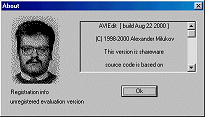 AVIedit About box, with author's picture
AVIedit About box, with author's picture
AVIedit can capture live video, import and export AVI video
and Wave audio files, and provides cut, copy, and paste editing of frames. But,
there's more: AVIedit also can read and write video as a series of image files
or animated GIFs. It can create animated title sequences and process multi-track
files and layers. It supports even more advanced features like effects,
transformations, and filters. And we're not just talking about pre-packaged
filters and transformations here; AVIedit not only supports Photoshop plug-ins,
but it actually gives you control down to the level of specifying arbitrary
filter coefficients and mathematical formulas for your own transforms.
And AVIedit does all this in an astoundingly compact package:
as of the August 2000 version, the application is only around 128 KB, smaller
than the Help file! Even better, AVIedit is distributed as shareware, with a
small $20 fee. You can download it from Milukov's Web sites at www.am-soft.ru
or milukov.freeservers.com.
Alexander Milukov
AVIedit is the passion of Alexander Milukov, a 32-year-old
programmer from the Moscow region of Russia. In December of 1998, he was
frustrated by the software that was shipped with video capture cards. "I
have not found the basic functionality I wanted, a single-click video
capture," he writes. "The software requires me to rename the capture
file each time, or has allowed only "enumerated" capture. Also, no
even basic editing possibilities. On other hand, I have had some Win32
programming skills plus the Video for Windows SDK from Microsoft. Why don't
write something, I asked myself ?"
Since then, Milukov has continued to enhance and refine
AVIedit. "The first version was like just a sum of VidEdit and VidCap, it
incorporates two things in one .exe file. The first major and even unique
feature added was so called Transformer. It allows the end-user to create his
own effects. Next was Adobe Photoshop-compatible plug-in support system. It
allows, in general, to add all Filter Factory effects to AVIedit. Some
interesting effects were hard to implement in Transformer, so now the users can
get even more."
AVIedit Interface
At first glance, AVIedit has a basic Windows-style interface,
with a single main window, the row of menus, and a row of toolbars with common
functions like open, save, cut, paste, and delete. But behind this simple
interface are additional options, for example to handle both video files and
image sequences, and to apply titles and filters. However, this additional power
does make the AVIedit interface somewhat non-intuitive. When you go beyond
simple copy and paste editing, it takes a little while to understand the full
range of what AVIedit is designed to do.
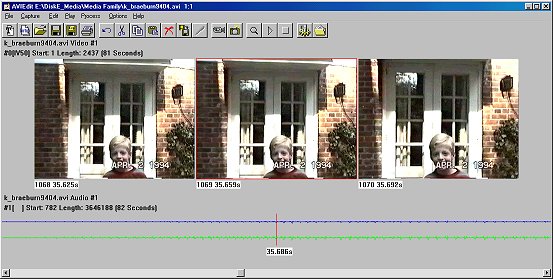
AVIedit main screen, with video and audio timelines
Milukov has been somewhat idiosyncratic in the design of his
interface. While the design mostly follows Windows conventions, the
similarly-named menu items and toolbars can be confusing, and some more
sophisticated operations require clicking through a succession of dialog boxes,
while others immediately go to work exporting files according to the current
preference settings.
One wonderful design aspect of AVIedit is its configurability.
It brings out the system capabilities to user-controllable options, and does not
attempt to hide or shield the user from the details of video files and formats.
The Preferences dialog, for example, lets you set the default directory for file
operations, and the Open File dialog also has an option to remember the current
directory as the default. You can also switch the application language between
Russian and English.
AVIedit also provides as much information as possible about
what you are doing as you work. Files and frames are displayed with their timing
in both frames and seconds, and the capture tools are display the available
space on disk. For compressed files, AVIedit displays the compression type, and
provides direct access to all the driver configuration options. Similarly,
AVIedit also provides dialogs to display the characteristics of the video
streams, the available video compressors, and the installed video capture
hardware.
Viewing Files
To start with AVIedit, you can simply open an AVI file,
perform some simple cut and paste editing, and then save the result.
When you open a file, AVIedit displays its contents, including
video and/or audio streams, in horizontal strips across the window. Video
streams are displayed using small thumbnail images of each frame in the file in
a horizontal strip. If the file contains audio, the audio track is displayed as
a waveform, also in a horizontal strip. In effect, the entire file is displayed
as a film-strip storyboard. To adjust the size of the frames and how many fit in
a window, you can zoom between 1/4X and 4X size display. This is not the usual
interface for video editors, which typically present the video in a single
window with a slider bar, or as an abbreviated storyboard.
As a result of this interface, AVIedit has an interesting
preview function: it plays through the film-strip in place, so if five frames
are visible in the window all of them are playing in place. If you want a more
conventional playback, you can adjust the window and zoom up so only one frame
is visible.
Video Capture
AVIedit also has built-in video capture capability. You can
directly access all the capabilities of your video capture hardware, and capture
both live video and single frames. You can also monitor an area by doing a
time-lapse capture.
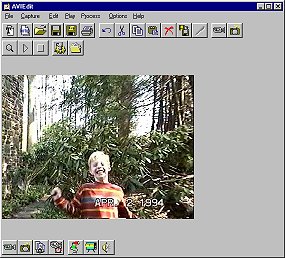 Capture screen, with capture toolbar at bottom
Capture screen, with capture toolbar at bottom
Editing Frames
The AVIedit film-strip interface is particularly convenient
for editing frames if you do not like the way other editors select frames by
setting In and Out points on a slider. With AVIedit, you can scroll through the
individual frames in the context of the adjacent frames.
To perform simple edits on the file, simply use cut, copy,
paste, and delete. You can trim the ends of the file, remove unwanted frames,
and even rearrange the frames. You select an individual frame, a group of
frames, and the corresponding frames in all the streams (video and audio).
AVIedit then displays a text message above each stream with the selected frame
numbers and selection length. Unfortunately, the graphical highlighting of
selected frames is not updated properly when you scroll through the file.
AVIedit also provides support for operating on entire tracks.
You can select an entire track, and delete it. You can then use the Merge option
to add a new track to your file.
File Conversion
Once you have finished editing your file, you can then save it
in any supported AVI format. AVIedit provided full access to all the available
AVI video compression formats installed on your machine. You choose the desired
compressor, and then configure its custom settings. AVIedit provides a preview
window to scroll through your frames and see the visual result of applying the
compressor to individual frames. The preview window also displays the size
before and after compression, with the percentage reduction. Similarly for
audio, you can select the compression format and available attributes (sampling
rate, 8/16-bit samples, mono or stereo).
Simply converting an AVI file is very straightforward: Just
open the file, and re-save it. You can specify the compression options for each
file, or preset them from the Options / AVI Settings menu.
AVIedit also lets you save additional information with the AVI
file, including fields for authors, copyright, keywords, and comments.
Image Sequences
Besides reading and writing AVI files, AVIedit also supports
converting between video sequences and a series of image files named with a
numeric suffix. You can import a series of Bitmap or Targa files into a single
AVI movie, with control over the resolution, color depth, and frame rate, plus
even the option to repeat each image for multiple frames. You can also export
selected frames as individual Bitmap files. You can also convert between movies
and Web animations by importing and exporting animated GIF files.
You can even create a movie from an arbitrary collection of
image files by using Import List File. AVIedit will read a text file with a list
of image file names, one per line, and create a new AVI movie from them.
Titles
One use for image sequences is to create graphics animations
and titles. But AVIedit also has a built-in Title Creator function. You first
specify the title text, font, and size, and even apply a shadow, angle,
deformation, and gradient between a primary and secondary color. You then select
the background coloring, fill effect, or even a bitmap or video selection. Then
you can select a motion effect to fly the letters across the screen. AVIedit
then creates a new AVI file that contains your title animation to use with your
video.
Effects and Filters
Beyond basic file editing and conversion functions, AVIedit
provides an impressive collection of video processing functions. I can only give
you a flavor of them here; you really need to play and experiment with them.
Crop / Resize: When you export an image, you can crop it to a
smaller size, and /or scale (the cropped portion) to a different size. You can
specify the crop region either by dragging a rectangle outline, or by entering
exact pixel coordinates. When you scale, you can preserve or change the aspect
ratio, and select the scaling algorithm from five options.
Filters: You can apply a filter, or even a list of filters,
when you import a sequence of images or export an AVI file or image sequence.
You can also preview the effects of the filters during preview playback. The
filters include color adjustment, gamma correction, swap RGB, matrix filter, and
transformer. Color adjustment presets include brightness, negative, posterize,
and "disco fever," or you can specify the adjustment curve on
individual color channels.
The Matrix Filter presets include blur, emboss, edge, motion
blur, and median. In addition, you can enter your own matrix coefficients for a
5 X 5 filter.
The Transformer filter goes even further to apply a wide range
of video effects, including mirror, shear, rotate, wave, dry brush, and old VHS
tape. More generally, you can define your own arithmetic operations, including
trigonometric functions!
Layers: AVIedit can treat a second video stream or an image as
a layer, to be copied, merged, or chroma-keyed into the main video stream. You
can set the opacity of the layer, and specify a tolerance for the chroma-key.
Regions: For more precise control of video processing, you can
define a polygonal region within a frame, and then apply operations either
inside or outside the region. Regions can be used to apply a filter or color
adjustment to a specific part of the clip, or to paint an area of the frames
with a solid color (i.e., to use for transparency). AVIedit allows you to easily
create, copy, move, interpolate and zoom regions.
And More
AVIedit goes beyond traditional video editing capabilities to
provide additional functions that the author has found useful, including a
built-in search function and a frame editor.
The Search function analyzes the chroma and luminance portions
of selected frames to extract image statistics. The frames can be pre-filtered
or gamma corrected. Search then exports the frames that best match the search
criteria, or writes a report to a text log file. Milukov writes "At this
time the main goal of Search is to automate the sorting of astronomical
snapshots, for example, to get most sharpen images from a big .avi files
(overnight moon capture etc.)."
The Special mode frame editor is used to define regions, but
also provides general image painting tools to retouch video frames. You then
save the edited frame by copying it to the clipboard.
Something Different
AVIedit is an interesting and fun tool. It is one man's
somewhat idiosyncratic idea of a (somewhat) simple video editing tool. You can
view it as a simple file editing and conversion tool. You can also explore the
wide range of additional functionality to perform quite sophisticated
operations. In addition, AVIedit does not hide anything from you: you can access
all the details of the file format and compressor options, and specify custom
filters and processing down to the matrix coefficients and pixel transformation
functions.
Milukov works on AVIedit in his spare time. "I'm software
support engineer in a big food plant, so I have some free time to think about
the development. But, most of AVIedit code was written at home or at night I'm
working on AVIedit about 50 hours weekly. This doesn't include e-mail handling,
that takes up to 10 hours weekly. Really I spend two mornings weekly reading
e-mails."
As a result, AVIedit is somewhat unpolished. The names used in
the menus, toolbars, and dialogs are inconsistent and sometimes confusing. The
Help file is incomplete. The software can also be temperamental, and does hang
and crash on occasion.
Milukov plans to continue working on his program.
"Currently AVIedit seems to be fixed, but I constantly rearrange the 'old'
code to make it smaller and faster." He would like to change the viewer to
hold the entire timeline on a single screen, update the Titles creator, and add
crossfading. "Some users like the astronomy and want to use AVIedit in
scientific applications. It allows some calculations now, and [probably] will
get even more."
AVIedit is an interesting video editing tool you may want to
experiment with as a powerful tool for doing video processing. It's also a
valuable reminder that there are different approaches and different ways of
thinking about what we're doing with video. Just remember that AVIedit is
shareware, and please send in your $20 after the 30-day evaluation period to
help support these kinds of individual efforts.
References
Alexander Milukov - AVIedit
www.am-soft.ru
milukov.freeservers.com
|
