
|
Manifest Technology Making Sense of Digital Media Technology By Douglas Dixon |
|
|
Articles: | PC Video | Web Media | DVD & CD | Portable Media | Digital Imaging | Wireless Media | Home Media | Tech & Society | DVD & CD: | DVD & CD Articles | DVD Software Gallery | High-Def DVD Gallery | DVD Authoring Resources | Burn Your Video To CD:
|
 Composite of CD production process Composite of CD production process |
|
| - Capture and edit video material (MGI VideoWave
edit) - Layout CD contents and format (Adaptec Easy-CD Pro) - Play back the AVI file from CD (Windows Media Player) |
|
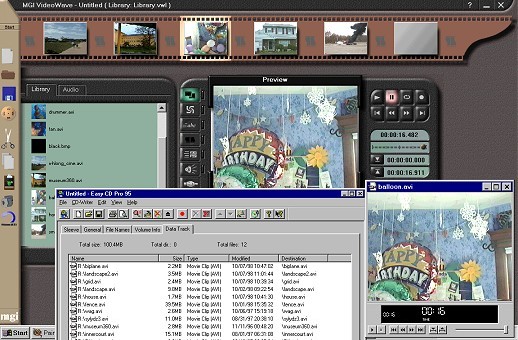 |
One approach that is popular for graphics artists and print shops who deal with lots of big files is removable storage like the Iomega Zip and Jaz drives. Zip disks have become quite popular, and are even built into some computers. The original Zip disks hold 100 MB, and the new ones hold 250 MB. You can get the older drives to plug into your parallel port for as little as $90 reconditioned. The Jaz drives are even bigger; the original disks held 1 GB (gigabyte, or billion characters), and the new drives now hold 2 GB.
|
 |
|
 |
The problem with these approaches for video files is that many people do not have these drives. The most common format is the original 100 MB Zip disk, which is not very large compared to our video files. The small Zip disks cost around $10 each, and the Jaz disks cost around $100, so most people are not going to give them away like floppy disks.
CD-ROM is clearly the preferred format for distributing software these days. It's big enough, and it's certainly cheap enough, at least for AOL to give away so many of them. Every computer has a CD-ROM drive, but you can only read CD's, you can't write them.
You might expect that making CD's yourself is too complicated, or too expensive, or, worse, about to become obsolete. Surprise! The good news is that CD technology has settled down, and you actually can take advantage of broad standardization and continued price drops for CD's, and start recording your own CD-ROM's. You can make your own A/V multimedia productions, and burn your own audio CD's, and actually get in the habit of actually making regular backups because it's so convenient.
Yes, the next new thing is here, but everything is still OK. You may have heard of the new DVD format, and how it's bigger and faster and better. Over time, DVD does promise to replace audio CD's, and CD-ROM's, and even VCR's. But for now, the DVD market is still shaking out, and the manufacturers are still fighting over formats and standards. In addition, DVD drives are compatible with CD-ROM, so you should be able to read today's CD's on tomorrow's DVD players. So this looks like a good time for you to think about diving into CD-ROM.
Why are CD-ROM's interesting? First, they're pretty big, and hold 650 MB, or about 450 times more than standard 3 1/2" high density floppy disks. Second, you can use them for both storing computer data, and for recording audio CD's. Third, CD's are getting reasonably fast, so you access data from a CD-ROM at up to 32 times faster than the audio playback rate (which over 3 times faster than your Ethernet Web connection at work), and record an entire CD in less than 20 minutes.
|
|
CD-R / CD-RW drives |
CD's are also ubiquitous. Most computers shipped over the past few years, both desktops and laptops, have included CD-ROM drives. You can also buy CD-ROM upgrades and portable CD drives for your computer. These drives let you play both computer CD-ROM and audio CD discs, so you can access all the applications and data available on CD-ROM, as well as listen to your audio CD's on your computer.
Finally, CD's are amazingly inexpensive (see table). Current floppy disks cost around 13 cents per MB (think about that - 13 cents for a million characters of data!). Not bad, but we can do a lot better. The Iomega Zip disks sell for around eight cents per MB, and the larger Iomega Jaz disks are even more cost effective at five cents per MB, or less than half the floppy.
But now look what's happening with CD's. With strong competition and major rebate programs, pricing for even name-brand discs has been driven down to near the levels of bulk purchases of generic brands. Re-recordable CD-RW discs are available for around $10 each, or a couple pennies per MB. (CD-RW discs have less usable space in order to keep track of files being added and deleted). Write-once CD-R discs cost even less: they are available for around $1 each, or a fraction of a cent per MB. That's almost 450 times more data than a floppy for less than 1/10 the cost per data item!
| Disk Type | Capacity (MB) |
Cost Per Disk |
Cost Per MB (Cents) |
| Floppy 3.5" | 1.45 | $0.20 | 13 cents |
| Zip 100 | 100 | $8.50 | 8 1/2 cents |
| Zip 250 | 250 | $17 | 6 1/2 cents |
| Jaz 1G | 1,000 | $90 | 9 cents |
| Jaz 2G | 2,000 | $100 | 5 cents |
| CD-RW | 500 | $13 - $9 | 2 - 3 cents |
| CD-R | 650 | $2 - $0.85 | 1/3 - 1/8 cent |
Table: Cost per disk and per million characters of data for
common removable disk formats.
(Current pricing for reasonable quantities, and with available rebates.)
Playing CD's is good, but it's much more interesting to record your own CD's. The first recording technology for CD-ROM's to settle down was CD-R, or CD-Recordable. The modified laser in CD-R drives let you "burn" your data into a phase-changing layer on the special CD-R disc. You can record a whole disk in one shot, or add on more data after material you have already recorded. However, CD-R discs are "write-once," so you can't reuse them to write over data once it has been recorded. As a result, CD-R is particularly useful for making discs for permanent storage and backups.
Meanwhile, a second technology called CD-RW, or CD-Rewritable, has been developed to permit CD's to be recorded more than once. CD-RW drives give you the best of both worlds: you can record permanent CD-R discs, and use CD-RW discs like a big floppy disk that you can write over and over again.
The problem with CD-ROM's in the past has been compatibility, when older CD-ROM drives could not handle the newer formats and disc materials. These days you should be able to reliably record CD-R discs and expect to be able to read them on most computers and newer audio CD players. CD-RW discs are more difficult, since only other CD-RW drives and recent CD-ROM's can read them.
So, how about recording CD's on your own computer? It's as easy as hooking up an external CD-R drive box to your parallel printer port for under $300. You can also step up to a CD-RW drive for around $350, and get the advantages of both formats. If you're adventuresome, you can install an internal drive within your PC, or an external SCSI drive for faster playback and recording speeds, at prices up to $600. Examples of companies that have been producing CD recording drives include Hewlett Packard, Phillips, Yamaha, and Smart & Friendly.
To add to the choices, CD-ROM drives play and record at different speeds. CD speeds are specified relative to the original audio playback rate (150 KB/sec). These days high-end computers ship with playback-only 32X CD-ROM drives, which access CD data 32 times faster than the base rate. CD-R drives run slower, and are listed with two different rates for writing and reading speeds, typically ranging from 4x8 for inexpensive parallel drives to 8x20 for high-end drives. CD-RW drives have three speeds, for CD-R and CD-RW writing and also playback, and typically range from 2x2x6 to 4x4x16. CD-RW drives can also take 30 minutes or longer to erase and format the disc.
So now it's time to think about burning some video files to CD. The first question you should consider is who these files are for. If they're just for you, for your hot new machine, then you can burn them in whatever format you like. But if you're going to share them with both Windows and Mac users, then you probably want them in QuickTime format. Or, if you're going to share them with a wide variety of Windows users, you might want to compress them in the Radius Cinepak format built into Windows. Or, you may want to use the MPEG format because it's an international standard.
MGI VideoWave, Produce dialog, showing Codecs drop-down menu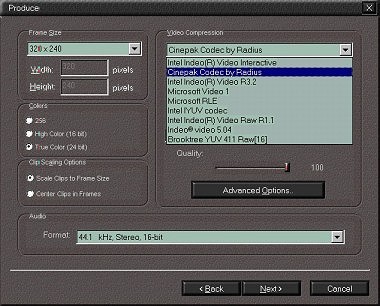 |
You also need to consider the size and data rate of the file. If you want to play the file directly from CD (without copying it to hard disk), and you want it to play smoothly on older systems, then you need to lower the resolution or use more compression to limit the data rate of the file to CD-ROM playback speeds. This is not much of a problem with medium-resolution 320 x 240 files that should run fine if they are compressed, even at older 2X or 4X CD-ROM rates. But full-resolution full-rate video files will require the newer faster CD-ROM drives at up to 32X. Your video editor should provide options to limit the data rate when you compress a video file (older editors offer the option for "padding" for CD-ROM, which is no longer needed these days).
MGI VideoWave, Produce dialog, showing Data Rate drop-down menu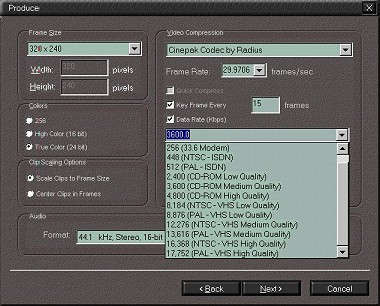 |
The Windows Explorer Properties dialog box for AVI files will display information about the file's video and audio format, including the data rate of the file, in KB per second.
Windows Properties dialog for AVI file, with Detail tab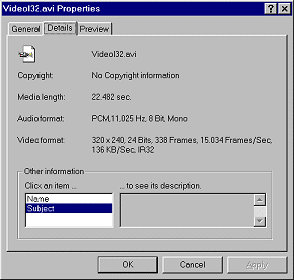 |
Finally, data is burned on CD's in one continuous operation, so it's important that your long video files can be read smoothly from your hard disk. Especially if you've been noticing your files stuttering during playback, it's a really good idea to defragment your disk before trying to burn a CD. If the data flow is interrupted during the burning operation, the CD is trashed.
You actually have several different options for burning a CD-ROM. If you are using a CD-RW (CD-Rewritable) disc, you can simply read and write it like a regular magnetic disk, and erase and rewrite individual files. This is great for your own backup, but not necessary compatible with other people's machines (and more expensive than plain CD-R).
Even with "write-once" CD-R (CD-Recordable) discs, there are several methods to write some data to a disc, and then add more later. With your CD recording tool like Adaptec Easy-CD Pro or Easy CD Creator, you can make a "multisession" CD by writing a first group of files, and then add another "session" later with another group of files. You typically want to link or "import" an old session into a new one so that both sets of files are visible, but you can also write separate session, which are hidden unless you use your CD Writing software to select them. Multisession CD's are particularly useful for incremental backups, or for updating a collection of data. They should be written in the CD-ROM XA format, and may have compatibility problems with some older CD-ROM drives.
Adaptec also has a tool called DirectCD that permits you to write individual files to the CD, just by copying them in Windows Explorer. This does use additional space on the CD to store and update the individual file information.
When burning CD's to share with others, however, and for the best compatibility, just write the full CD in one operation. This is called "Disc-at-Once", and streams the data directly from your hard drive onto the CD, with the laser continuously on. This burns your CD the fastest, with the least wasted space, and "closes" the CD when done to write protect it from any further additions. This format should be compatible with the largest number of existing CD-ROM drives.
Adaptec Easy-CD Pro, General tab, with CD format options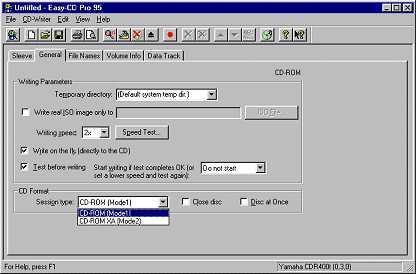 |
You also have a choice of how the files are organized on the CD. You can use the "Joliet" file system to use long file names, with Windows 9x and newer Macs. You can also use the standard ISO 9600 file system, which is compatible with DOS, Windows, OS/2, Macintosh, and Unix, but requires the use of short (8+3) DOS-style file names.
Adaptec Easy-CD Pro, File Names tab, with file system options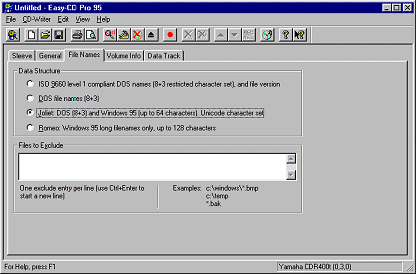 |
To burn a CD, you first define the CD layout by selecting a list of directories and files, up to the full 650 MB available. You can add and remove files and directories from the layout, and can also have the files reordered to speed up the disc writing process or to maximize the available space on the disc. You can also set other options, including the disc label, file system format, and multisession format.
Adaptec Easy-CD Pro, Data Track tab, with data files to write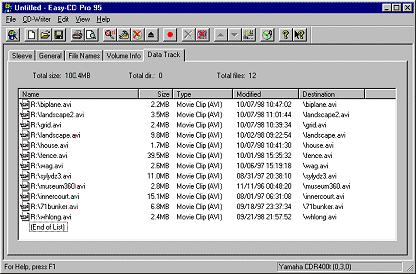 |
Before starting to burn the CD, first close any open applications or other system tools that could interrupt the CD writing process. You certainly do not want to be capturing video at the same time, or to suddenly start dialing out to check your mail and download a large attachment. You also should temporarily disable your anti-virus program and any disk checkers running in the background.
Finally, one your video files are prepared, and the CD layout is set, and your system is quiet, you can start burning the CD. The first few times you do this, you can use the "Test and Create" or the "Test Only" options to verify that the video files can be read fast enough from the hard disk. These will perform a test that goes through the entire process of reading the files and passing them to the CD recorder, but not actually write the data to the CD. You can stop running the test step after a while, one you have verified that your system has enough performance to write CD's without problems.
Now you're burning! It's easy, and inexpensive, and even fun to burn your own CD's. At around $1 a disc, you can share your vacation videos with family and friends, or even create a multimedia production as your Christmas card this year. You might even get around to backing up your files, just in case, or to ease the transition to your next, even more powerful, video PC.
|