Manifest Technology Blog
-- Site:
| Articles
| Galleries
| Resources
| DVI Tech
| About
| Site Map
|
Articles:
| PC Video
| Web Media
| DVD & CD
| Portable Media
| Digital Imaging
| Wireless Media
| Home Media
| Tech & Society
|
DVD & CD:
| DVD & CD Articles
| DVD Software Gallery
| High-Def DVD Gallery
| DVD Authoring Resources
|
Video Editors with DVD Authoring (6/2002)
(CyberLink PowerDirector and
InterVideo WinProducer)
by Douglas Dixon
CyberLink and InterVideo
CyberLink PowerDirector -- Importing
-- Editing -- Exporting
InterVideo WinProducer
Editing and Authoring
References
You may know of CyberLink and InterVideo from their popular Windows DVD
Player applications, PowerDVD and WinDVD. Both of these companies have expanded
their digital video entertainment product lines to include inexpensive video
editing tools that even include basic DVD authoring. These new products,
CyberLink PowerDirector 2.0 and InterVideo WinProducer 2, provide full-featured
consumer video editing for around $80, and a full version with integrated DVD /
VCD authoring capability for around $120.

As you will see, while both these applications are works in progress, they
provide an amazing range of technology, but with quite different approaches and
interfaces.
Video Editors and DVD Authoring
This is an exciting time for consumer digital video, as DV camcorders and
IEEE 1394 / FireWire boards have made video capture almost a generic capability
on computers. And with the DV format, now even the most basic video editing
software can be used to edit video productions without compromising on video
quality and frame rate.
Meanwhile, DVD authoring software has evolved from professional stand-alone
tools to more automated "wizard" approaches that can be integrated
with a video editor to quickly output a collection of clips to DVD or CD. By the
end of 2001, the leading consumer video editing applications were adding this
kind of DVD authoring capability:
- VideoWave 5 from MGI Software (www.mgisoft.com),
released in September 2001 ($129 MSRP), includes scene detection, video mixing,
text animation, transition and effects filters, time warp fast or slow motion,
and built-in DVD authoring.
- Similarly, VideoStudio 6 from Ulead Systems (www.ulead.com),
released in February 2002 ($99.95 MSRP), includes batch capture, scene cut
detection, real-time previews, DV and MPEG support, and integrated DVD
authoring.
Both CyberLink (www.gocyberlink.com)
and InterVideo (www.intervideo.com) have
deep roots in DVD player software. The latest versions of their applications,
CyberLink PowerDVD XP 4.0 (from $49.95 download, released January 2002) and
InterVideo WinDVD 4.0 (due to be released in March 2002), provide a tremendous
array of features to make watching DVDs on your computer even more enjoyable.
The new versions of these applications include support for Windows XP and the
latest display hardware, tools for exploring the navigational structure of a DVD
to find all the goodies, options for enhancing and zooming the video to see more
details, and audio options for boosting and virtualizing a surround-sound
experience.
From this background in real-time decoding of MPEG video for DVD playback,
CyberLink and InterVideo expanded into video encoding with their digital VCR
products, CyberLink PowerVCR and InterVideo WinDVR. These applications turn your
computer into a digital VCR by using TV turner hardware both to show live
television, and to capture and record TV shows for later viewing.
From this background in DVD players, MPEG decoding and compression, and
managing recorded video clips, CyberLink and InterVideo then expanded into video
editing and DVD authoring. These new tools are designed to take you end to end,
from captured video clips to edited productions to authoring to CD and DVD.
CyberLink PowerDirector 2.0 Pro is a storyboard-based video editor with an
integrated Disc Wizard for creating productions on CD or DVD. PowerDirector 2.0
was released in February 2002, and is available from CyberLink in two versions,
PowerDirector 2.0 Pro ($119.95 download, $124.95 retail box) and PowerDirector
2.0 Standard without the DVD Wizard ($79.95 download).
PowerDirector has a very interesting and visually simple interface design,
without the profusion of windows and tabs of options that can make some editors
appear cluttered and confusing.
All the components of the interface are in fixed positions in the
PowerDirector window, and the window takes over your entire Windows display
screen.
The interface is centered around the main Preview window in the middle of the
screen, where you watch video clips during capture and editing. The Library on
the left side of the screen is where you import and organize your media files:
video, audio, and images. The Storyboard runs along the bottom of the screen,
with placeholders to lay out each clip in your production, and add transitions
between them.
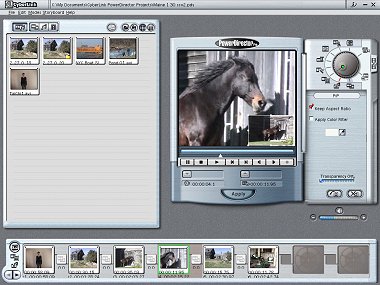
Power Director Pro - Picture In Picture mode
But the key interface feature is the Modes Wheel in the top right corner of
the screen. Instead of trying to offer all editing modes and alternatives at all
times, with PowerDirector you turn the Modes Wheel to select each editing mode,
and to reveal the associated interface elements for that mode. The panel under
the Modes Wheel opens to reveal additional controls.
The first two settings on the Modes Wheel are for Capture and the default
Preview mode for importing to the Library and reviewing clips.
Most of the Modes Wheel settings then are used for applying different types
of editing to clips as they are added to the Storyboard: Trim (split and
resize), Speed adjustment (1/4 X - 8 X), Titles, Effects, Picture-in-Picture (PiP)
overlay, Audio mixing, and Transitions.
The last two settings are used for saving your production: Produce Movie to a
disk file, and Disc Wizard to export to CD or DVD.
The Modes Wheel also provides a convenient visual summary of the editing that
you have performed: when you select a clip in the Storyboard, the Modes Wheel
shows red lines to indicate each mode in which you have modified the clip.
In Capture mode, PowerDirector can capture material from DV camcorders
through a 1394 / FireWire card, analog sources, or digital camera. You also can
batch capture from a DV tape using timecodes and take single snapshot images
from the video source.
PowerDirector provides built-in profiles for capturing for different
purposes. Choose Video for General Purposes to capture to an AVI (including DV)
or MPEG format for further editing, or Video for Movie Disc Production to
capture to a MPEG format compatible with VCD or DVD.
PowerDirector includes an InstantMPEG feature to compress directly to MPEG
during capture, either in real time (if your system is fast enough) or in non
real time, with buffering. CyberLink's Smart Video Rendering Technology (SVRT)
then permits you to edit the MPEG video directly, without requiring the data to
be re-compressed during editing.
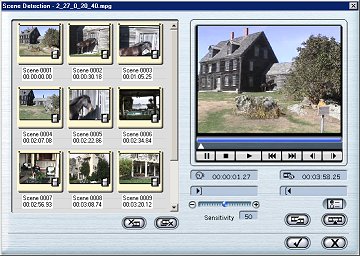
Capture, with scene detection
You then can view the clips in Preview mode, and import additional clips for
your project into the Library. PowerDirector also provides a flexible Scene
Detection function that can find scene changes based either on the shot time
from a DV tape, or by analyzing changes in the actual video frames. When you
divide a clip into scenes, they appear in the Library in a subfolder so you can
access the individual scenes.
To create a production in PowerDirector, you arrange a group of clips from
the Library in order on the Storyboard.
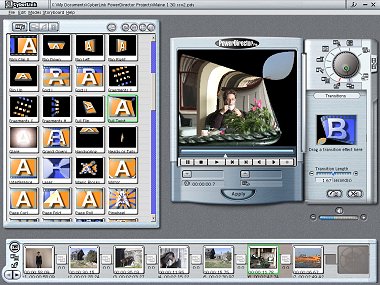
Transitions mode
In Trim mode, you can set marker points and trim or split a clip. You can
also resize and crop video or images.
In Speed mode, you can speed up or slow down the frame rate of a clip, from
1/4 X slow motion to 8 X fast motion, and optionally adjust the audio
accordingly (which may be unintelligible).
In Titles mode, you can insert title text on a clip, adjust the font, choose
title motion effects, and set the Hold Time and Effect Length.
In Effects mode, you can adjust the video appearance and apply a variety of
image and motion effects (e.g., Emboss, Mosiac, Noise, Ripple, Swing, TV Wall,
Zoom), each with appearance and motion parameters.
In Picture-in-Picture (PiP) mode, you can overlay an image or video clip on
top of a video clip. You can set the overlay size and transparency, and also
apply a color filter extract portions of an overlay image.
Since these edit modes only apply to individual clips in the Storyboard,
PowerDirector also supports a Master Watermark feature to provide an image
overlay over the entire movie (i.e., to place a logo on your production). Note
that this requires modifying every frame of the production, so the SVRT fast
rendering feature will be disabled.
In Audio mode, you can add up to three additional audio clips to a video
clip, for example for a musical background or voice-over. You can trim the
original clips, fade in and out, and mix the volume between clips.
PowerDirector also supports a Master Audio feature to provide a background
audio track for the entire production.
Finally, in Transitions mode, you can apply transition effects between clips
in the storyboard. You also can adjust the transition length, which is divided
equally between the two adjacent video clips.
To preview your production from the Storyboard, click Play Movie.
PowerDirector blanks the screen and plays the production in a small window on
the display, unfortunately without any progress feedback or controls.
Use the Produce Movie mode to save your production as a video movie file on
disk. PowerDirector can export to MPEG-1 and MPEG-2 formats, Windows AVI
(including DV), and Windows Media formats. You also can write your entire
production directly to your DV camcorder.
The Disc Wizard mode in PowerDirector is actually an independent DVD
authoring tool with a separate step-by-step interface. First, you select the CD
or DVD format, then import individual files on disc or files from a
PowerDirector project. You can also create up to 100 slideshows and 256 images
per slideshow.
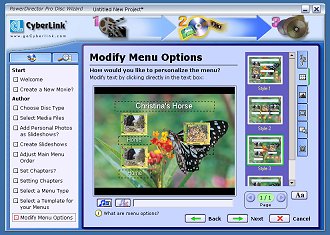
PowerDirector Disc Wizard - Menu design
Next, you finalize the order of the clips and slideshows (to be automatically
be laid out on one or more menus). You can then define chapter points within
clips to use in the menus and to jump between with the remote control.
However, to create a DVD like Hollywood movies, so that you can play through
continuously or jump to chapter points, you must use only one long video file.
Otherwise, when a DVD is created from a collection of clips, each clip plays to
the end and then jumps back to the menu. Also, jumping between chapters during
playback is not supported for VCD and SVCD discs.
One you have defined all the content for your disc, you can choose whether to
create a DVD with or without menus, and then choose a menu background and
design. You can then fine-tune the design to change the background, number of
buttons, button design and frame, and add and format text titles.
Once your design is complete, you can preview the DVD using a virtual remote
control, and with a full-screen preview window.
Finally, you can burn the production directly to the selected CD or DVD disc
format, or save it to hard disk as a disk image or as a DVD volume folder. You
then can import a disk image or DVD folder into the Disk Wizard to burn the
production at a later time. You can also save and reopen your Disk Wizard
projects.
The PowerDirector Disc Wizard also provides the option the include DVD player
software on the disc so it can be played on any Windows machine, even if that
machine does not have a player application installed.
InterVideo also is developing a new version of its video editing tool,
WinProducer 2, which is scheduled to be available in March 2002, with different
versions for video editing, authoring to VCD, and DVD authoring. I worked with a
beta version of the basic product, which seemed to have most of the
functionality implemented, but only the CD authoring component.
WinProducer is designed for native editing with MPEG-1, MPEG-2, and AVI / DV
formats. It supports real-time MPEG encoding, scene cut detection (only by frame
content), and immediate previews without rendering.
WinProducer provides a more sophisticated and customizable editing interface,
with a timeline instead of a clip-by-clip storyboard. You capture and import
clips in the Media Panel on the left side of the window, with tabs for Video,
Images (and image sequences), Audio, and capturing from Input Sources.
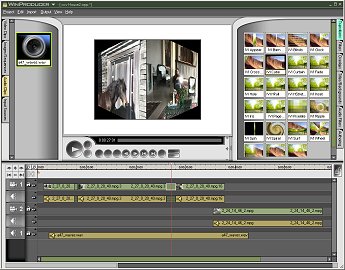
WinProducer - Timeline - Editing transitions
You then assemble and edit your production by arranging clips on the Time
Line at the bottom of the window, and preview the results in the Player Window
at the center of the screen. You can apply effects from the Effects panel on the
right side of the window, with tabs for Transitions, Filters, Overlays, Titles,
and Audio Filters.
With WinProducer's Timeline approach, you can apply effects to an individual
clip, or place them in the filter track to apply it them multiple clips in a
video track. You can also use key frames to dynamically change filter properties
during a clip.
The WinProducer CD authoring capability works directly from the Timeline. You
choose a menu theme (background design), use the Theme Editor to modify the
design and add text titles, and mark (and name) chapter points directly in the
Timeline. WinProducer then prepares your content and burns it directly to Video
CD.
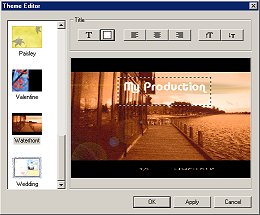
Theme Editor
For anyone interested in consumer video editing and DVD authoring tools,
CyberLink PowerDirector and InterVideo WinProducer now provide even more
choices. It is stunning to see how fast all this technology has been integrated
into products under $100, including DV capture, real-time MPEG encoding, scene
cut detection, native editing in DV and MPEG formats, a broad repertoire of
traditional editing controls and effects, real-time previews, output to various
AVI, MPEG, and streaming formats, and even authoring to CD and DVD with menus,
chapters, and slide shows.
These two applications provide a clear choice in editing style, depending
whether you prefer a simple storyboard or a more flexible timeline.
PowerDirector provides the simple storyboard approach to editing, using the
Modes Wheel to simplify the interface to a step-by-step process. But all this
simplification also constrains the interface, and leads to a clunky editing
style as you click from mode to mode. PowerDirector also limits your interaction
as you preview clips and the production.
The WinProducer timeline approach adds complexity for a novice user, but also
provides much more control over combining clips, with effects that can extend
across multiple clips. It also provides a much more open interface to move
smoothly between operations and previewing.
Both of these applications are packed with technology, bursting at the seams
with the latest features. For example, PowerDirector includes scene cut
detection based on DV timecode and a DV batch recording function. But this also
means they are not mature products, so you should expect some glitches. For
example, text fields in PowerDirector are often mis-sized and some fields like
the capture time limit cannot be edited properly.
Similarly, the PowerDirector Disc Wizard is a separate DVD authoring tool
that provides more control and more features, including slide shows and the
ability to save to and burn from DVD files on hard disc. And yet it crashed on
one system when I tried to burn to CD.
But the bottom line is that these applications are bringing a whole new range
of capabilities to inexpensive digital video entertainment software. Like the
other products from CyberLink and InterVideo, you can download trial versions
from the company web sites. So try them out for yourself, to see how the
interface style and features meet your own needs.
CyberLink PowerDirector
www.gocyberlink.com
InterVideo WinProducer
www.intervideo.com
|
