Manifest Technology Blog
-- Site:
| Articles
| Galleries
| Resources
| DVI Tech
| About
| Site Map
|
Articles:
| PC Video
| Web Media
| DVD & CD
| Portable Media
| Digital Imaging
| Wireless Media
| Home Media
| Tech & Society
|
DVD & CD:
| DVD & CD Articles
| DVD Software Gallery
| High-Def DVD Gallery
| DVD Authoring Resources
|
DVD Under the Hood:
Exploring DVDs with DVD Software Players
(11/2002)
by Douglas Dixon
DVD Structure: Chapters and Streams
Basic DVD Players: Mac and Windows
Enhanced DVD: InterActual Player
Enhanced DVD Players:
CyberLink
PowerDVD and InterVideo WinDVD
Exploring DVDs
References
Whether you are starting to get into creating your own DVDs, or just a
naturally an inquisitive kind of person, software DVD player applications are
wonderful tools for not only playing DVDs on your desktop, but also for looking
under the hood to explore their structure. We are used to accessing DVDs from
their menus, but hidden under the hood is a deeper structure and advanced
capabilities. Yes, DVD software players have all kinds of cool features for
enhancing your video and audio viewing experience, but they also can do more to
help you explore the content and organization of the discs.


As you get deeper into DVD authoring, these player applications allow you to
explore commercial movies on DVD to learn how the Hollywood designers structured
their discs. And as you author your own discs, you can use these tools to test
and check your own creations.
DVDs actually can have a rather complex structure. Of course, they include
video and audio clips, and interactive menus, and links between the menus and
clips. But the DVD-Video format provides much more flexibility, in dividing
clips into Chapters, grouping Chapters into Titles, and providing alternate
Streams of video, audio, and subtitles.
Chapters are useful to organize menus for long video segments like a two-hour
movie, allowing you to mark important scenes within the clip. While movies are
intended to be watched from beginning to end, the chapter points let you skip
rapidly through the movie between key scenes by pressing the Previous and Next
Chapter buttons on the remote control. They also allow the use of a scene index
menu, which can provide thumbnail images of each scene so you can jump directly
to a favorite part. But notice that the chapters are just marked points in the
longer segment. As you play the movie, the playback continues from the chapter
point to the end, flowing through the chapter points.
The other way of using menus is to organize individual clips, as is typically
done with consumer DVD authoring tools (including Apple iDVD, MediaoStream
NeoDVD, Pinnacle Express, Sonic MyDVD, and Ulead DVD
MovieFactory). In this
approach, you first assemble a group of various video clips that you want to
burn to DVD, such as different places you visited on vacation. The DVD authoring
tool then can lay out the DVD with a clip index menus that includes thumbnail
buttons for each clip. In this case, the contents of the DVD do not play end to
end. Instead, you select a clip from the index menu, that clip then plays, and
then the DVD returns to the menu again, instead of continuing on to the next
clip. Things can get even more interesting if you add chapter point marks within
the individual clips.
The next organizational structure in the DVD-Video format is Title Sets.
Chapters can be grouped into Titles, that share a common root menu and contain
same basic media format (such as 16:9 widescreen or standard 4:3 aspect ratio).
Titles are not needed for authoring simple DVDs, but are commonly used for
commercial movies. The entire widescreen movie content is typically stored in
one title, and the extra material such as trailers and documentaries, filmed in
standard TV format, are stored in additional titles
In addition, each video segment or track on the DVD can actually contain
multiple Streams. A basic track might contain just video, plus audio, plus
subtitles. In addition, a track can contain alternate video streams (i.e., for
multiple angles of a concert performance), audio streams (i.e., for different
languages or commentary), and subtitle streams (i.e., for different languages).
If you are playing a movie on a set-top DVD player, the DVD designer
typically creates a Setup menu to permit you to select the desired audio and
subtitle streams. Sometimes a Special Features menu also includes an option to
listen to the director's commentary, which actually just selects another
alternate audio track.
The multi-language support in the DVD-Video format actually goes even
further. The alternate audio and subtitle streams on a DVD-Video disc can be
tagged with a language identifier. You then can select a desired language to use
for all your DVDs by using the Setup menu designed into the DVD player itself.
Thereafter, when you play DVDs that have been authored in this way, the DVD will
automatically display the corresponding audio and subtitle streams for the
selected language, and even alternate versions of the menus.
These days when you buy a new computer with a DVD drive, whether Macintosh or
Windows, it should come with a built-in DVD player application. Apple provides
the DVD Player application for Mac OS 9 and OS X (www.apple.com/macosx).

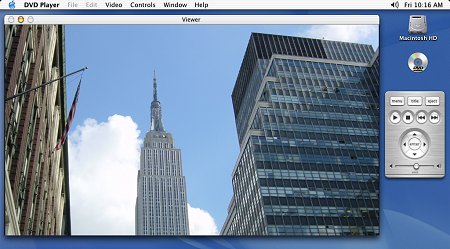
The new Windows Media Player for Windows XP also can play DVDs (www.microsoft.com/windowsxp),
but requires a third-party plug-in to decode the DVD video. Most PC
manufacturers therefore preload a separate enhanced DVD player application such
as CyberLink PowerDVD or InterVideo WinDVD, which also allows Media Player to
play DVDs.

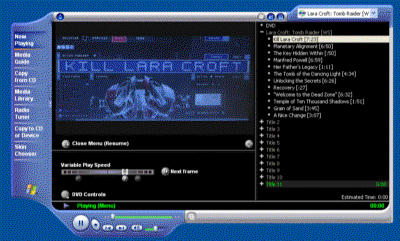
These DVD players all provide basic controls for navigating the DVD menus,
playing and skipping through the video sequences, and jumping directly to the
main Title menu or the local Menu in the current hierarchy. They also provide
controls for cycling through the available streams, video (angle), audio, and
subtitle. When you are exploring commercial movies to see how they were
designed, these players provide a useful visual display of the current play
location, including elapsed time and title, chapter, and stream numbers.
The Apple DVD Player provides a separate Info window to display the current
playback information, and even the names of the audio and subtitle languages.
The Windows Media Player for Windows XP can look up information about commercial
DVDs in an online database, and display descriptive names for the chapters.
For testing your own DVDs, these players provide several useful capabilities.
Before you build your DVD, you can check your individual clips, even if they are
already converted to MPEG format, in Media Player or with the Apple QuickTime
Player. To test your design, many DVD authoring tools permit you to create a
copy of your DVD on hard disk. This creates a VIDEO_TS directory with exactly
the same directory structure and files as would be burned to DVD.
Many DVD players now permit you to play the DVD content from disk to view and
test it. Use the Advanced options in newer versions of the Apple DVD Player to
play VIDEO_TS directories, or you can use Media Player to play the individual .VOB
video files in the directory.
Part of testing your DVDs is verifying the menu designs, button
interactivity, and navigational links. With these DVD players, you can check the
menu buttons access from a remote control by clicking Up / Down / Left / Right
and Select. But on a computer, you also can use the mouse to hover the cursor
over the menus to see how the button areas highlight, and to click quickly
through menu selections.
Many DVDs for commercial movies also contain additional material that only
can be accessed when the DVD is played on a computer, including additional
information on Web pages, links to special on-line content, games, and even
Web-enhanced DVD playback. This DVD-ROM or Enhanced content is stored in data
files on the DVD, along with the regular DVD-Video content. Set-top DVD players
then can simply play the DVD-Video material and ignore the rest. Computers see
the DVD disc as just yet another mass storage device, and can therefore access
data and even load and run applications from the additional files.
Many commercial movies on DVD include this kind of enhanced content using
technology from InterActual Technologies (www.interactual.com).
These DVDs are typically identified with the InterActual logo on the back of the
cover ("i" in "A"), or the PC Friendly logo that was used in
earlier releases.

When inserted in a PC, these DVDs will automatically run the installer for
the InterActual Player application, which is included on the disc. The
InterActual Player 2.0 replaced the previous PC Friendly player in the summer of
2000. Unfortunately, the InterActual technology currently is not supported on
Macintosh OS X.
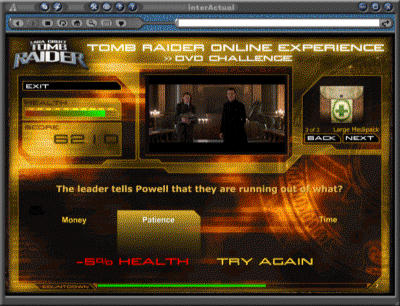
One result of all this choice on the Windows platform is that you may end up
with several different DVD player applications, all wanting to run by default
when you insert a DVD disc in your system. Use the Preferences for the DVD drive
and set the AutoPlay option to tame this behavior.
But for digging in deeper to explore and check the structure of DVDs, you
need to roll out the enhanced DVD players for Windows such as CyberLink PowerDVD
and InterVideo WinDVD.


First, these players support a wide range of disc formats, not just
DVD-Video, but also Video CD (VCD), Super Video CD (SVCD), and even Audio CD and
the new VR (Video Recording) format used on set-top DVD players. For reviewing
your stored video clips, they also can serve as general media players, so you
can create playlists of media files to play from hard disc, in a wide variety of
formats such as Windows Media and AVI, QuickTime MOV, MPEG, and MP3.
In addition, these players provide enhanced video and audio playback. For
video, this includes features such as picture enhancement, digital zoom and pan,
full-screen playback, and even playback on a second monitor. For audio, this
includes dynamic range control, equalization, dialog enhancement, bass
enhancement, and virtual surround sound through two speakers or using Dolby
Headphone. You can use these features to examine and enhance the picture and
sound quality, especially for difficult material with darker scenes and low
audio levels.
But for our purposes in exploring commercial DVDs and testing our own
authored DVDs, these applications are especially useful for browsing the title
and chapter structure of discs and stepping and scanning through the video in
detail. With these tools, you can scan through your video quickly to check that
it looks correct, and play at slow speeds to check specific clips or even
individual frames. You also can use these tools to bookmark specific points in
the DVD to come back to look at later, much like adding your own chapter points
to the disc.
CyberLink PowerDVD (www.gocyberlink.com)
has several tremendously useful features for browsing the structure of a DVD.
The skinnable control panel displays lots of information about the current
playback state, including the video and audio modes and selected streams. You
can use the control panel buttons like a remote control to navigate the menus,
play through the video, and cycle through the available streams.
Even better, you can right-click in the PowerDVD window and use the pop-up
menu to view all the available options and directly select the desired stream.
The Goto menu option even expands into a full hierarchical view of all the
Titles on the disc, and all the Chapters within each title, so you can explore
the entire disc structure and jump to any chapter in any title in one click.
This will help you verify that your DVD authoring tool is creating the disc as
you expected, and that your chapter points are marked correctly.
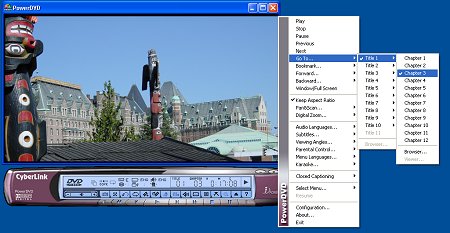
PowerDVD goes further to provide two other mechanisms for exploring the disc
structure. The Browser is a separate window that shows an Explorer-like view of
the disc structure, with expanding folders for each title. The Viewer displays
thumbnails of the first frame of each chapter in a resizable window. When
authoring your own discs, 6this view is very helpful in visually confirming your
chapters.
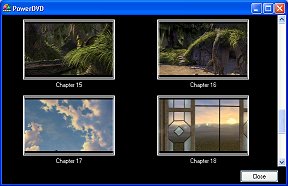
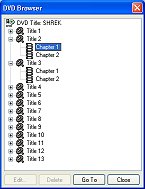
CyberLink PowerDVD 4.0 XP was released in November 2001. It is available in a
Standard version for $54.95 ($49.95 download only) and a Deluxe version with DTS
digital Surround and SRS TruSurround XT audio enhancement for $74.94 ($69.95
download).
InterVideo WinDVD (www.intervideo.com)
provides a similar Bookmark browser that can display thumbnails for both the
chapters in the DVD and any additional bookmarks that you have defined.
WinDVD provides additional support for playing through your video at
different speeds. While it is always a good idea to play through all the video
on a disc to make sure the video and audio has been compressed and processed
correctly, this can be a tad tiresome. WinDVD provides convenient controls for
scanning quickly through the video, with both a rotating jog dial and Faster /
Slower buttons to easily adjust the playback speed.

Even better, WinDVD has a
time stretching feature that preserved normal-sounding audio even when playing
faster or slower, typically from around 0.7x to 1.3x to even 2x speed. You can
even specify that you want to watch a movie in a fixed amount of time (i.e.,
before the aircraft lands), and WinDVD with adjust the speed accordingly.
InterVideo WinDVD 4 was released in May 2002. It is available for $49.95, or
in a Plus version for $79.95 with features including enhanced surround sound.
As you start authoring your own DVDs, you can take advantage of the
capabilities of these software DVD players, both to check your own discs, and to
learn more about how commercial DVDs are designed. The enhanced players like
CyberLink PowerDVD and InterVideo WinDVD are particularly useful for playing and
checking both the content and the structure of DVDs, whether played from a disc
or authored to your hard disc.
Sonic Solutions (www.sonic.com), the
developer of a wide range of DVD creation products from consumer to high-end
professional, also acquired the RAVISENT DVD player technology in May 2002, and
has added the CinePlayer player to its product line.


You can try out these DVD players to see how you like them. Visit the company
web sites to download trial versions. Then open up the hood on your DVDs to
explore and learn.
Apple - Mac OS X
www.apple.com/macosx
Microsoft - Windows XP
www.microsoft.com/windowsxp
InterActual Technologies
www.interactual.com
CyberLink - PowerDVD
www.gocyberlink.com
InterVideo - WinDVD
www.intervideo.com
Sonic - CinePlayer
www.sonic.com
|
