Manifest Technology Blog
-- Site:
| Articles
| Galleries
| Resources
| DVI Tech
| About
| Site Map
|
Articles:
| PC Video
| Web Media
| DVD & CD
| Portable Media
| Digital Imaging
| Wireless Media
| Home Media
| Tech & Society
|
DVD & CD:
| DVD & CD Articles
| DVD Software Gallery
| High-Def DVD Gallery
| DVD Authoring Resources
|
Apple DVD Studio Pro:
Professional DVD Authoring on the Mac (7/2002)
by Douglas Dixon
DVD Studio Pro Interface
Importing Assets -- Menus and Buttons
Video Tracks - Alternate Streams
Scripts
Preview and Check - Building a Disc
Professional DVD Authoring
References
By the end of 2001, DVD authoring had come to the desktop, with DVD burners
falling below $1000 towards $500, and accessible DVD authoring tools at around
$100. These "personal" authoring tools, like Apple iDVD and Sonic
MyDVD and DVDit!, help automate the process of compiling a group of clips into a
DVD production. You just drag and drop clip video clips, and the tools can
automatically lay them out into menus, apply pre-designed graphical files,
convert and compress into DVD media formats, and even burn the project to DVD.
However, these clip and slide show compilations are not able not take full
advantage of the more sophisticated capabilities of the DVD-Video format, such
as alternate audio and video streams, subtitles, custom button selection
graphics, programmable scripting, and playlists.
DVD Studio Pro (www.apple.com/dvdstudiopro)
is Apple's full-featured DVD authoring tool ($999 street), which provides
support for every feature of the DVD-Video standard while still maintaining a
quite accessible interface.

DVD Studio Pro
DVD Studio Pro 1.0 was introduced in January 2001, along with iDVD and the
original Apple Power Macs equipped with the SuperDrive DVD recorder. DVD Studio
Pro originally ran only under Mac OS 9.2, as did the version 1.2 update,
released in January 2002, which added support for external DVD-R/RAM Firewire
drives and improved the output of DLT tapes.
DVD Studio Pro version 1.5, introduced in spring 2002,
supports both Mac OS X and OS 9, and provides better integration with Final Cut
Pro by importing marker points.
DVD Studio Pro supports the full range of DVD-Video features, including:
- Unlimited menus, with up to 36 buttons per menu
- Still or motion menus (buttons and/or backgrounds)
- Interactive buttons and links with custom graphics highlights, from layered
Photoshop files
- Buttons over video tracks
- Up to 99 video tracks per project
- Up to 9 different video angles per track, with chapter markers, and multiple
stories
- Up to 8 audio streams per track for multi-lingual titles
- Up to 32 subtitle streams per track for multi-lingual titles
- Slide shows with background audio
- Dolby Digital AC-3 format surround-sound audio
- Web links using Apple DVD@CCESS technology for computer playback
- Supports both standard 4:3 and 16:9 widescreen formats.
- Supports both single-sided DVD-5 and dual-layer DVD-9 projects
The DVD Studio Pro interface is built around a Graphical View window that
shows the basic elements used in the DVD design, and can draw lines to show the
navigational paths between them. Each element is shown as a folder, or tile,
Menu, Track, Slideshow, Track, or Script. Each tile contains a thumbnail image
of its contents, plus icons for each type of component it can contain (menu
buttons, track subtitles, slideshow slides), with the count of its current
contents.
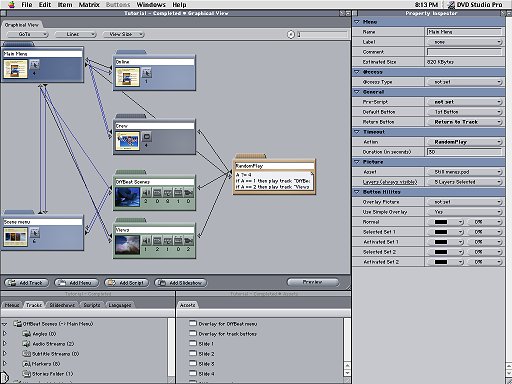
The Project View window at the bottom left of the screen then provides a
tabbed interface for each type of element, with a hierarchical folder-like
display of each component in the project.
You begin working with DVD Studio Pro by importing assets into the Assets
window at the bottom center of the screen. You then can view the assets by type,
and use them in your project. DVD Studio Pro keeps track of the asset types and
characteristics, and only permits appropriate assets to be used in the different
elements of your project.
To create your DVD, you add new tiles for the different types of elements.
Then click on each tile icon to open a Container window to add new assets. The
tiles also have associated Editor windows to edit Menus, Tracks, Slideshows, and
Scripts.
As you view and edit the components of your project, the Property Inspector
window along the right side of the screen is updated so you can examine and edit
all the properties associated with the current object.
One major difference between more automated personal DVD authoring tools like
iDVD and professional tools like DVD Studio Pro is that the professional tools
do not provide built-in conversion of assets to DVD-compatible formats. Instead,
the professional tools put you in complete control of preparing the source
material, and compressing it as desired for your DVD production.
For video clips, DVD Studio Pro is designed to complement Final Cut Pro, so
you can first prepare and segment the individual clips in Final Cut Pro. The DVD
Studio Pro product includes a MPEG plug-in for QuickTime that you then can use
to convert QuickTime video files to DVD-compliant MPEG-2. This plug-in actually
works with any QuickTime-compliant application.
For audio clips, DVD Studio Pro accepts PCM or MPEG 1 Layer 2 audio. The
product also includes the Apple A.Pack Dolby AC-3 encoder application for
creating full surround-sound DVD audio.
DVD Studio Pro builds menus in a Menu Editor window. You import the
background image, define button hot spot regions over the background, assign
button selection graphics, and then set the action links for when a button is
activated.
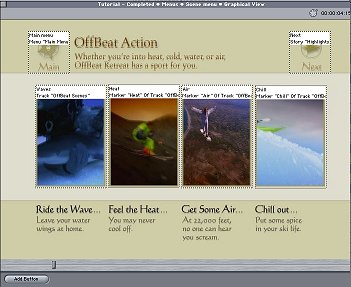
For menu graphics and buttons to show selection state, DVD Studio Pro uses
layered Photoshop files. You prepare the menu background image in one or more
layers, and then add the button graphics (normal, selected, activated) for each
button in additional layers. If you are consistent in using the layers and
naming conventions it is then a simple matter to assign the layers to the
corresponding buttons.
DVD Studio Pro actually provides two different methods of specifying buttons,
the Photoshop layer method, with images for each button state, and the standard
highlighting method, with a colored outline highlighting the button region.
DVD Studio Pro supports both still image and motion video menus. Motion menus
simply loop a video clip, so they can be used to provide a moving background, or
to composite thumbnail video clips in each button location. Video clips used for
motion menus need to be composted with all the menu background graphics and
buttons.
Menus also can have a timeout action, to start playing the DVD by default if
the user does not choose a button.
Video tracks in DVD Studio Pro can be extremely sophisticated, beginning with
multiple audio and subtitle streams (see below). Besides the main video stream,
video tracks also can include alternate video angles. These are accessed by
pressing the Angle button on a DVD remote control, and can be used to provide
multiple views of a music concert.
DVD Studio Pro supports setting chapter markers in a video clip, so the
viewer can skip quickly from chapter to chapter. You also can have a menu action
jump directly to a marker point within a clip. Even better, you can define a
Story, a playlist defined by a list of markers in play in order. In this way,
you can burn one copy of a collection of clips to a DVD, and still be able to
play multiple different paths through the video.
The DVD-Video format provides strong support for multi-lingual titles, with
alternate audio tracks, subtitles, and even menus. With DVD Studio Pro, you can
provide multiple versions of each menu, add audio streams and subtitles to a
video track, and then tag them with an associated language. You can then use the
setup menu of a set-top DVD player to specify a desired language, and it will
select the associated streams from any DVD you play.
You can also use alternate streams for other purposes. Many movies on DVD
provide an audio track with director's commentary, or a soundtrack-only track
with no dialog. Similarly, subtitles can be used to add other kinds of textual
commentary, or even graphics overlays.
DVD Studio Pro also includes a separate Subtitle Editor application for
formatting subtitle text, and synchronize it to the video track. You also can
import a subtitle text and time codes from a plain text file.
The DVD format also supports simple programmable logic, with variables,
expressions, and logic functions, and the ability to change settings such as the
current playback streams. You can create scripts to attach to menus and buttons,
to respond to user input, change the default navigation and playback, and even
provide random behavior.
DVD Studio Pro provides a Script Editor window for writing script statements.
It provides convenient drop-down menus for the available script commands,
expressions, variables, and DVD objects.
As you develop your DVD project, you can play it back using the Preview mode
in DVD Studio Pro to check out the visual design and navigation. You also can
display a debugging Log window to confirm the current menu or track being
played, and even to monitor the execution of scripts.
Besides the Project View window, DVD Studio Pro provides several other tools
to verify the overall design and specific details of your project. You can use
the Asset Files window to review all the asset files used in the project, and
assign files for any undefined assets. You also can generate a text Description
list of any specific element, or even the entire project. DVD Studio Pro
generates an indented list of all the elements and each of their individual
sub-components.
In addition, DVD Studio Pro provides three different kinds of Matrix View
windows. The Assets Matrix provides cross-reference of how the available assets
are assigned to different tracks. The Jumps Matrix cross-references how jumps
and links are assigned to menus and buttons. The Layers Matrix cross-references
how layers of Photoshop files are assigned to menus and buttons. If you are
consistent in your project design and naming conventions for your assets, these
Matrix views can provide a powerful overview of patterns in your project design.
Even better, you can interact with these views, and use them to assign and
deassign assets and elements.
Finally, you can build your project and burn it to disc. DVD Studio Pro
always first builds the project by combining and multiplexing the assets and
elements into a DVD-format folder on hard disk, with the same VIDEO_TS directory
and data files that can also be burned to a DVD disc. You can then record your
project by burning it to disc, either DVD-R or DVD-RAM.
You also can export your project in order to make multiple copies, either to
a DVD image file on hard disk, or to a DLT tape to be sent to a replication
facility for manufacturing DVD discs.
Apple has done a nice job with DVD Studio Pro to provide the full range of
capability of the DVD-Video format without overwhelming you with complexity. The
interface moves naturally from elements (tracks, menus) to components (audio and
video streams, buttons) to details (default behavior, navigation actions).
DVD Studio Pro also provides a variety of helpful tools for reviewing your
design, from the graphical view with different colored lines for navigational
links, to asset and matrix views, to a full printout of the design in a text log
window.
It provides several views to help you organize your assets, and can keep
track of incomplete elements in your design for you to fill in later. It also
checks that assets have valid formats for the intended use, and computes the
bitrate when building the output disc.
DVD Studio Pro even has more features than described here, including support
for slide shows of images with background audio, and web links that open
automatically when played on a computer with the Apple DVD@CCESS technology.
However, DVD Studio Pro is a DVD layout and navigational design tool, and not
a format converter, so you are responsible for creating all the video and audio
clips, slide show images, and menu and button graphics before you start
authoring a project. In particular, you must understand the DVD formatting and
compression requirements when preparing your material, especially for NTSC or
PAL video format or standard or widescreen aspect ratio. You also must be aware
of DVD bitrate limitations, especially when combining multiple streams, and also
ensure that alternate streams are all prepared in the same format.
If you are ready to step up from iDVD to a more sophisticated DVD authoring
tool, then DVD Studio Pro can provide a lot of capability with a well-designed
interface.
Apple DVD Studio Pro
www.apple.com/dvdstudiopro
|
